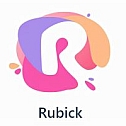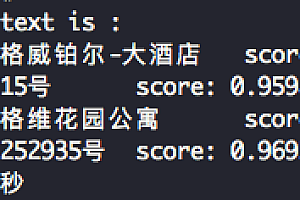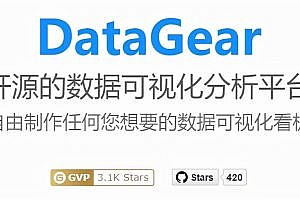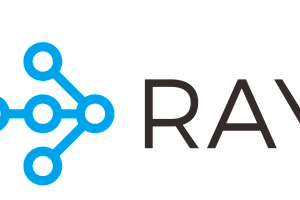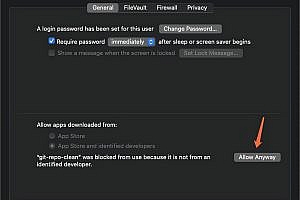Rubick is an open source toolkit based on electron that freely integrates rich plug-ins to create the ultimate desktop performance tool. Rubick is one of the heroes in dota, whose core skill is to use the skills of other heroes, and then go. It is very consistent with the design concept of this tool, so it is named Rubick.
Rubick’s function
- Support remote download and installation of plug-ins, support plug-in developer mode
- Support for plug-in separation
- Support system command color extraction, screenshot, help
- Support super panel, long press and right click to call
- Support global shortcut Settings
- Support search for local installed apps or preferences
- macos touchBar arousal plugin
- Support Windows
- Support Linux
Installation
Mac OS, Windows, Linux:
https://github.com/rubickCenter/rubick/releases
Example
1 Search system application
macos supports the search of all the apps installed on the current computer and some preferences, the current search path is
"/System/Applications",
"/Applications",
"/System/Library/PreferencePanes"That is, the current system software will be retrieved only if it is installed in these directories. Support Chinese search and Pinyin, pinyin initial search:

Because there are too many uncertain installation directories in Windows, some are in the C disk, some are in the D disk, and some are in the custom other locations, so the function is still in the design.
2 rubick built-in functions
rubick referred to the basic functions of Dingtao, wechat and other apps, and also designed the built-in basic functions of screenshot, color extraction and screen lock. By entering the corresponding keywords in the search box, Rubick can call up.
- Screenshot: enter ‘screenshot’ or ‘shortCut’ or ‘jp’
- Get color: enter ‘Get color’ or’ Pick color’ or’ pick color’, ‘qs’, ‘ss’
- lock screen: enter ‘lock screen’ or ‘lock screen’ or ‘sp’
3 Using plugins
Click the rubick icon on the right of the search box to enter the plug-in market, select the required plug-in, and click the download button to download it. After downloading, you can find the installed plug-in under the Installed tab. After the installation is complete, enter plug-in call command to use the corresponding plug-in:

4 Right click Enhance
Usually, we need to use the right click of the mouse to expand the desktop property. Rubick supports the enhanced function of the right click property, which can be called by long pressing the right click of the mouse. If the installed plug-in supports special types of file operations, you can also invoke the plug-in by right-clicking:

You can read more on your own.