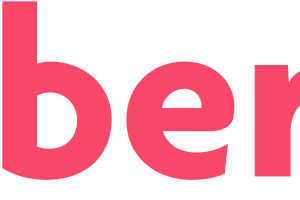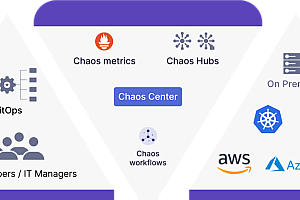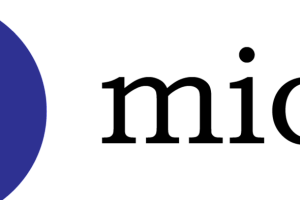This issue recommends a multi-platform real-time 3D engine – O3DE.

The Open 3D Engine (O3DE) is a modular, open source, cross-platform 3D engine designed to power anything from AAA games to theatre-level 3D worlds to high-fidelity simulations. The project is licensed under Apache 2.0 and managed by the Linux Foundation.
On July 6, 2021, the Linux Foundation announced the Open 3D Engine (O3DE) open source project, which allows developers to build 3D games and simulations, or custom game engines, on a stable basis with the support of the O3DE community and O3DF. New developer features such as performance analysis and benchmarking tools, experimental terrain systems, Script Canvas integration for multiplayer networking systems, and more have been added to the stable release on December 2, which supports Windows, Linux, MacOS, iOS, and Android.
O3DE features
1 Create AAA games and hi-fi simulations
- Has multi-threaded and extensible photorealistic renderer
- Has an extensible visual 3D content editor
- Has a data-driven character animation system
- Has a real-time physics engine
- Network layer with high performance
- Has a huge community strength

2 Built for scalability
-
- O3DE’s modular architecture was built for customization from the start. Each component (called a Gem) can be adopted individually, giving you access to the specific functionality required by your application.
- can choose from a variety of community-maintained Gems to extend and enhance the engine’s capabilities in anything from artificial intelligence and robotics to push notifications and VR.
With the SDK capabilities of the engine, O3DE can be used as the basis for any type of 3D project.

3 Cloud Service integration
O3DE’s Gem system provides integration and support for cloud services, extending the capabilities of simulation and experience. You can choose from an existing back-end cloud module or create a gem for custom functionality.

Download and install
1 Install Git LFS
O3DE uses Git LFS to store large binaries, verify that you have Git LFS installed by running the following command:
git lfs --version If you don’t have Git LFS installed, go to
https://git-lfs.github.com Download and run the installer.
Install Git LFS:
git lfs install2 Clone warehouse
git clone https://github.com/o3de/o3de.git3 Environment preparation
- Visual Studio 2019 Minimum 16.9.2 (all versions supported, including community Edition)
- MSVC v142 – VS 2019 C++ x64/x86
- C++ 2019 (minimum)
- CMake 3.20.5 (minimum)
4 Configuring the engine
1. Create a writable folder to cache downloadable third-party packages
2. Install the following components:
- Visual Studio and VC++ redistributable components can be installed anywhere
- CMake can be installed anywhere as long as it is available in the system path
3. Use this command line to change < your build path> , < your source path> < 3rdParty package path> Replace with a path you created yourself:
cmake -B < your build path> -S < your source path> -G "Visual Studio 16" -DLY_3RDPARTY_PATH=< 3rdParty package path> Example:
cmake -B C:\o3de\build\windows -S C:\o3de -G "Visual Studio 16" -DLY_3RDPARTY_PATH=C:\o3de-packages4. Registration engine
scripts\o3de.bat register --this-engine5. The engine configuration is complete. For more details about the above steps, see:
https://o3de.org/docs/welcome-guide/setup/setup-from-github
5 Create a new project and build the engine
1. From the O3DE repo folder, create a project using the o3de create-project command:
scripts\o3de.bat create-project --project-path < your new project path> 2. Configure engine for project
cmake -B < your project build path> -S < your new project source path> -G "Visual Studio 16"Example:
cmake -B C:\my-project\build\windows -S C:\my-project -G "Visual Studio 16"3. Build the project, resource processor, and editor as binaries by running the following command in the project:
cmake --build < your project build path> --target < New Project Name> .GameLauncher Editor --config profile -- /mAfter compiling for some time, the binaries will be created in bin/profile.
4. For a complete tutorial on project configuration, see the documentation:
https://o3de.org/docs/welcome-guide/create/creating-projects-using-cli/
Example



You can read more on your own.