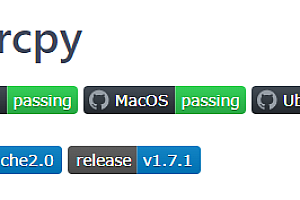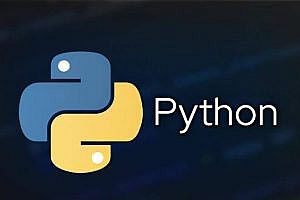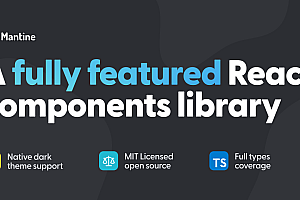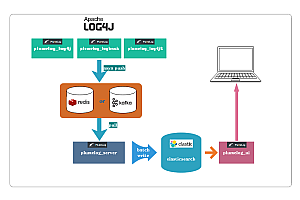This issue recommends a foreign language reading aid translation tool – CopyTranslator.
Since the paper usually appears in the form of pdf, and the double-column pdf (a similar phenomenon may occur in the single column) will appear carriage return (line feed) phenomenon when copying, which makes our copy to a variety of translated pages after the translation effect is very poor, we need to manually delete the line feed, in order to get the correct translation results. CopyTranslator was born to solve the problem of reading pdf translations in foreign languages, but now it has become more and more powerful, and it has performed well in translating web pages and other forms of text
。

What CopyTranslator does:
1. Copy translation
CopyTranslator listens to the clipboard changes, processes the clipboard content (such as removing excess line breaks, etc.), and displays the translation result. The translation effect is greatly improved compared to the direct copy and paste translation to the web version, and the translation time is greatly reduced, thanks to the powerful online translation API, the translation quality is guaranteed.

2. Drag and drop copy
It is closed by default. In order to reduce the trouble caused by pressing Ctrl+C or right-clicking multiple times, CopyTranslator introduced a mechanism in v9.0.0 to automatically copy selected text after mouse drag and drop. When the drag and drop copy option is turned on, just drag and drop the selected text to copy.

3. Intelligent mutual translation
CopyTranslator automatically recognizes the copied text and translates it intelligently according to the set source language and target language. If you copy the source language, it is translated into the target language, and if you copy the target language, it is translated into the source language. If the copied text is neither the source language nor the target language, it will be translated into the target language, and intelligent intertranslation can be turned off in the Setting-on screen.

4. Smart Dictionary/Comparative dictionary
English sentences with fewer than 3 words will be treated as phrases or words and you will be able to see a more detailed explanation. By default, it is only displayed in focus mode. Check Contrast Dictionary to see the dictionary in contrast mode.

5. Incremental replication
Attaching copied text to the original text rather than replacing it is especially useful when paragraphs are separated across different pages. It is used to solve the scene where a sentence is broken into two sentences by the page, and the scene is not completely copied at one time.

6. Automatic replication
When this option is enabled, the results are automatically copied after automatic translation.

7, automatic paste
Prerequisite: Select Automatic copy. After automatic copy, simulate ctrl+v to paste automatically and replace the selected text.

8, automatic formatting
Note: This feature conflicts with Auto copy. Auto Copy is automatically unselected and the contents of the clipboard with error blank lines are replaced with a normal clipboard
9. Automatic purification/optimization of translation
PDF translation removes redundant line breaks, solves the problem of garbled code caused by redundant sentence breaks and line breaks, and the translation results are more in line with reading habits. However, it may have some impact on the translation results of non-PDF
10. Copy the translation/original
The translation can be copied by clicking the Copy button in the title bar, and the original text can be copied by right-clicking the Copy button.
Download and install:
Windows: Wiki-Gitee.com
Mac: Wiki-Gitee.com
Linux: Wiki-Gitee.com

You can read more on your own.