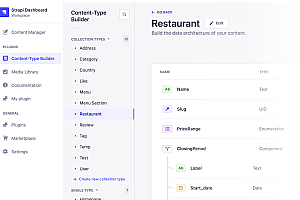This issue recommends a Linux-based mobile operating system – JingOS.

JingOS is a Linux-based “converged” open source mobile operating system for tablets and mobile devices. It can run Linux applications and Android applications, and allows you to interact with hands, pens, keyboards, and trackpads. When you connect the keyboard and trackpad, you get an almost desktop experience.
JingOS feature
- Touch experience built for mobile : JingOS is an operating system designed with a “mobile first” philosophy. The ICONS and motion effects are carefully designed, but also the multi-touch gestures of the tablet device.

-
- Support for touchpad gestures and external keyboard : JingOS also optimizes the gesture operation of the physical touchpad, supporting gestures similar to the touch screen, so that you can more conveniently use JingOS in notebook mode.


- Integration of mobile experience and desktop experience : JingOS can run applications specifically for tablet adaptation, and can also run desktop version of Linux applications, which greatly improves productivity.

- for efficient office, productivity : Using JingOS browser, WPS can get close to the desktop experience, these are built for productivity.

- Beautiful built-in applications : JingOS has designed applications including calculator, clock, file, media player, picture browser, tape recorder and so on.

- Safe, stable and smooth : JingOS is based on Linux, with its features and security advantages, as well as high-quality code and security policies, to reduce spyware and viruses for the operating system.

- Support for Linux applications and Android applications : You can solve your productivity challenges with desktop apps for Linux and complete your entertainment ecosystem with Android apps (native support for Android apps is only available on ARM-based devices).

JingOS installation tutorial
Preparation before installation:
- Connect the device to the power supply.
- Ensure that at least 4 GB of storage is available, and JingOS has a size of 2.9 GB.
- Contains a DVD or USB flash drive of the JingOS version to be installed.
- Make sure you have a recent backup of your data.
JingOS iso file Download: Download JingOS V0.9 for x86
- Boot from DVD or USB
Boot from DVD:
Installing JingOS from DVD is easy with the following actions:
1. Put the JingOS DVD into the optical /DVD drive.
2. Restart the device.
The device will enter the lock screen interface after startup:

Boot from USB flash drive:
Most devices will automatically boot from USB, just plug in the USB flash drive, and boot will also enter the lock screen interface.
- First start
The default pin for the lock screen is 123456. After entering, we will see the welcome screen:

- Ready to install
1. There is a shortcut to install the program on the desktop, click Start installation

2. Select a time zone

3. Select keyboard

4. Allocate space
Use the check box to select whether you want to install JingOS with another operating system (” Create partition “), delete the existing operating system and replace it with JingOS (” Delete disk “), if you are an advanced user – select the “Manual partition” option.

5. Start the installation
After configuring the storage, click the “Install” button and start the installation. After everything is installed and configured, a window will appear asking you to restart the machine.

When prompted to Restart Now, click and remove the DVD or USB flash drive.
6. Set password

7. Installation complete
At this point, JingOS has been successfully installed!

You can read more on your own.