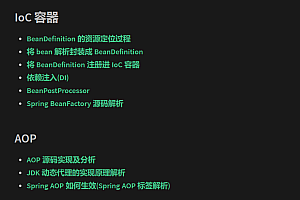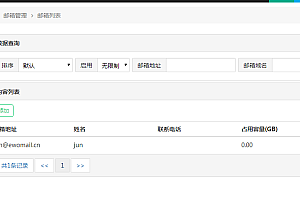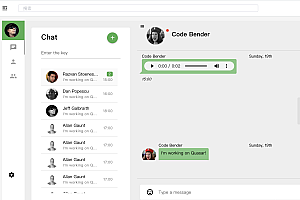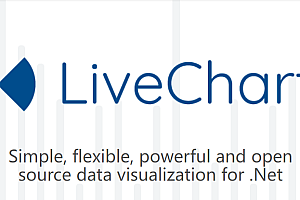This issue recommends a versatile download tool, support to download HTTP, FTP, BT, magnetic chain and other resources – Motrix.

Motrix is a versatile download tool that supports downloading HTTP, FTP, BT, magnetic link and other resources. At present, a stable version of the installation package has been compiled on GitHub and the official website, of course, you can also clone the code to compile and package.
Features
- Simple and clear graphical interface
- Support for BT and magnetic chain tasks
- Support for selective download of bittorrent partial files
- Automatically updates Tracker server list daily
- UPnP & NAT-PMP Port Mapping
- Supports up to 10 tasks simultaneously download
- Single task support up to 64 threads download
- Download progress graph dynamic display
- Simulated User agent UA
- Notification after download
- Support touch bar shortcuts (Mac only)
- Resident system tray, more convenient operation
- Dark mode
- Delete related files when removing task
- Internationalization support

How to install
- Windows
It is recommended to install Motrix using the installation package (motrix-setup-x.y.z.exe) to ensure a complete experience. If you use package management tools to manage applications on Windows, such as Chocolatey and scoop, you can use them to install Motrix.
Chocolatey:
# Install
choco install motrix
# Upgrade
choco upgrade motrixscoop:
scoop can also be used to install the latest portable version of Motrix.
scoop bucket add extras
scoop install motrix- macOS
macOS users can install Motrix using brew cask.
brew update & & brew install --cask motrix- Linux
You can install Motrix by downloading AppImage (for all Linux distributions) or snap, see for yourself for more Linux package formats:
https://github.com/agalwood/Motrix/releases.
Motrix may need to run with sudo when it starts on Linux for the first time because you may not have permission to create a download session file (/var/cache/aria2.session).
Common Problems
- RPC add download task
The default open RPC port of Motrix is 16800, which cannot be modified. If the ports conflict with those of other applications, do not use them at the same time. Otherwise, Motrix may not work properly.
- BT/Magnet Download No speed
Before using Motrix to download BT/Magnet quests, it is recommended to find a hot seed (not a Magnet!). Download a wave, hang to do seed, after a few hours to exit, used to generate dht.dat cache data. In this way, the speed of downloading BT/Magnet tasks will be relatively normal.
- After BT/Magnet download reaches 100%, it does not automatically end, and the download speed is always 0 KB/s
After downloading the BT task, it will automatically start to seed, you can manually stop the task and end the seed (the share rate reaches 1.0 and automatically ends).
- Thunder link download failure and why Thunder may be able to download
The source address parsed by the thunder link may be an invalid address, and all downloads using Motrix will fail; Thunder can download because it can go to the thunder own server to find the same resources, if you can find, so it may be able to download.
- Import Cookie when creating task
Motrix New task layer — “Show advanced options” — Fill in the Cookie field.
Application interface








You can read more on your own.