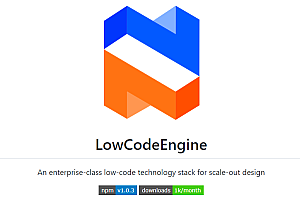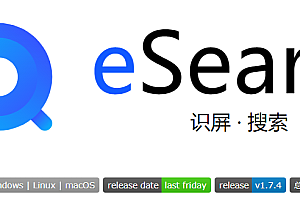In this issue, we recommend varlet-ui, a Material Design-style mobile component library based on Vue3.

Varlet is a Material-style mobile component library developed based on Vue3. It fully embraces the Vue3 ecosystem and is maintained by the component library team established by the community.
class=”pgc-h-arrow-right” data-track=”6″>
- Provide 50 high quality common components
- Component is very lightweight
- Developed by Chinese people, complete Chinese and English documentation and logistics support
- Support
on demand
- Support theme customization
- Support internationalization
- Support webstorm, vscode component attribute highlighting
- Support SSR
- Support Typescript
- Ensure 90% or more unit test coverage and provide stability assurance
- Support dark mode
class=”pgc-h-arrow-right” data-track=”20″> Install
CDN
varlet.js contains all the styles and logic of the component library.
< div id="app"> < /div>
< script src="https://cdn.jsdelivr.net/npm/vue@next"> < /script>
< script src="https://cdn.jsdelivr.net/npm/@varlet/ui/umd/varlet.js"> < /script>
< script>
const app = Vue.createApp({
template: '< var-button> Button < /var-button> '
})
app.use(Varlet).mount('#app')
< /script> Webpack / Vite
# install via npm or yarn or pnpm
# npm
npm i @varlet/ui -S
# yarn
yarn add @varlet/ui
# pnpm
pnpm add @varlet/uiimport App from './App.vue'
import Varlet from '@varlet/ui'
import { createApp } from 'vue'
import '@varlet/ui/es/style.js'
createApp(App).use(Varlet).mount('#app')class=”pgc-h-arrow-right” data-track=”27″>
Manually introduce
Each component is a Vue plug-in and consists of component logic and style files that are manually introduced and used as follows.
import { createApp } from 'vue'
import { Button } from '@varlet/ui'
import '@varlet/ui/es/button/style/index.js'
createApp().use(Button)automatically introduces
All components declared in the template will be automatically scanned by the unplugin-vue-components plugin, which will automatically import the component logic and style files and register the components.
# Install plugins
# npm
npm i unplugin-vue-components -D
# yarn
yarn add unplugin-vue-components -D
# pnpm
pnpm add unplugin-vue-components -DVue Cli
// vue.config.js
const Components = require('unplugin-vue-components/webpack')
const { VarletUIResolver } = require('unplugin-vue-components/resolvers')
module.exports = {
configureWebpack: {
plugins: [
Components({
resolvers: [VarletUIResolver()]
})
]
}
}Vite
// vite.config.js
import vue from '@vitejs/plugin-vue'
import components from 'unplugin-vue-components/vite'
import { VarletUIResolver } from 'unplugin-vue-components/resolvers'
import { defineConfig } from 'vite'
export default defineConfig({
plugins: [
vue(),
components({
resolvers: [VarletUIResolver()]
})
]
})use
After the configuration is complete, use the following
< template>
< var-button> < /var-button>
< /template> class=”pgc-h-arrow-right” data-track=”42″>
The first side of the component library provides themes for dark mode, which has the advantage of being more readable in low light environments.
Switch topics
< var-button block @click="toggleTheme"> Switch themes < /var-button> import dark from '@varlet/ui/es/themes/dark'
import { StyleProvider } from '@varlet/ui'
export default {
setup() {
let currentTheme
const toggleTheme = () => {
currentTheme = currentTheme ? null : dark
StyleProvider(currentTheme)
}
return { toggleTheme }
}
}Inject the text and background color variables recommended by the component library to control the overall color
body {
transition: background-color .25s;
color: var(--color-text);
background-color: var(--color-body);
}class=”pgc-h-arrow-right” data-track=”48″> base component
Button

Loading

Badge

class=”pgc-h-arrow-right” data-track=”55″> Display component
Skeleton

Progress

Steps

class=”pgc-h-arrow-right” data-track=”61″>
Tabs

IndexBar

More components can be read by yourself, component address:
https://varlet.gitee.io/varlet-ui/#/zh-CN/style-provider
—END—
Open source protocol: MIT