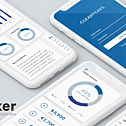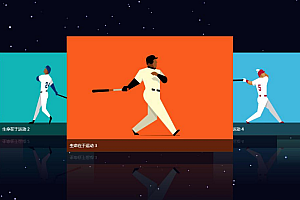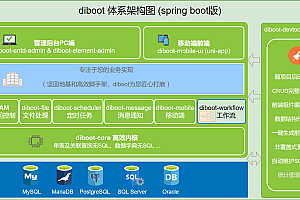This issue recommends Zerker, a simple and flexible flutter canvas graphics animation library.

Project Description
Zerker is a flexible, lightweight animation library for vibrating canvas graphics.
With Zerker, you can make a lot of seemingly tedious animation effects, such as animated animations, pop-ups, scene transitions, icon effects, and more.
Meanwhile, you can create a lot of simple games with Zerker. Zerker includes elements such as sprites, scrolling backgrounds, and atlases that can be easily used to create game worlds.
Installation
Use this package as a dependency library
Add this to the pubspec.yaml file of the package:
dependencies:
zerker: < latest_version_here> You can install packages from the command line: use Flutter:
$ flutter pub getAlternatively, your editor may support flutter pub get.
Now in your Dart code, you can use:
import 'package:zerker/zerker.dart'; 
Fast start
Import package
import 'package:zerker/zerker.dart'; < Create the zerker widget
class _MyHomePageState extends State<MyHomePage> {
@override
Widget build(BuildContext context) {
return Scaffold(
appBar: AppBar(
title: Text(widget.title),
),
body: Center(
child: Zerker(app: MyZKApp(), clip: true, interactive: true, width: 350, height: 350),
));
}
}Creating the Zerker class inherited from ZKApp
class MyZKApp extends ZKApp {
@override
init() {
super.init();
/// init zerker scene
}
@override
update(int time) {
super.update(time);
}
}Initialize the scene and run the init function
/// Create a zerker sprite
ZKSprite bigboy = ZKSprite(key: "bigboy")
..position.x = size.width / 2
..position.y = size.height / 2
..animator.make("front", [0, 1, 2, 3, 4])
..animator.make("left", ['5-9'])
..animator.make("after", ['10-14'])
..animator.make("right", ['15-19'])
..onTapDown = (event) {
bigboy.animator.play("right", 8, true);
};
stage.addChild(bigboy);
/// Create a zerker text
ZKText text = ZKText()
..setPosition(100, 100)
..text = "hello world"
..setStyle(color: Colors.blueGrey, backgroundColor: Colors.red[50]);
stage.addChild(_text);Start a simple presentation

The first step is to create a zerker widget
class _MyHomePageState extends State<MyHomePage> {
@override
Widget build(BuildContext context) {
return Scaffold(
appBar: AppBar(
title: Text(widget.title),
),
body: Center(
child: Zerker(app: MyZKApp(), clip: true, interactive: true, width: 350, height: 350),
));
}
}< The second step is inherited from ZKApp
class MyZKApp extends ZKApp {< Step 3 Preload assets in init function
init() {
super.init();
stage.color = Colors.blueGrey;
Map<String, dynamic> urls = {
"boy": {"json": "assets/boy.json", "image": "assets/boy.png"},
"bg": "assets/bg.png",
};
// preload all assets
ZKAssets.preload(
urls: urls,
onProgress: (scale) {
print("Assets loading ${scale * 100}%");
},
onLoad: () {
initScene();
_loaded = true;
print("Assets load Complete");
});
}< Step 4 Create various elements
// add title
title = ZKText()
..position.x = appWidth / 2
..position.y = 20
..text = "Please click anywhere"
..setStyle(
color: Colors.blueGrey,
backgroundColor: Colors.greenAccent,
textAlign: TextAlign.center);
stage.addChild(title);
// add boy
boy = ZKSprite(key: "boy")
..setScale(1)
..anchor.y = 1
..position.x = size.width / 2
..position.y = appHeight - 16
..animator.make("run", ["Run ({1-15}).png"])
..animator.make("jump", ["Jump ({1-15}).png"])
..animator.make("dead", ["Dead ({1-15}).png"])
..animator.play("run", 25, true);
stage.addChild(boy);
< Step 5 Add interactive events
_addAction() {
boy.onTapDown = (event) {
bg.stop();
_jumping = false;
boy.animator.play("dead", 20);
};
stage.onTapDown = (event) {
if (event.target == boy) return;
if (_jumping) return;
bg.play();
_jumping = true;
boy.animator.play("jump", 20);
ZKTween(boy)
.to({"y": appHeight - 120}, 500)
.easing(Ease.circ.easeOut)
.chain(ZKTween(boy).to({"y": appHeight - 16}, 500).easing(Ease.circ.easeIn).onComplete((obj) {
boy.animator.play("run", 25, true);
_jumping = false;
}))
.start();
};
}