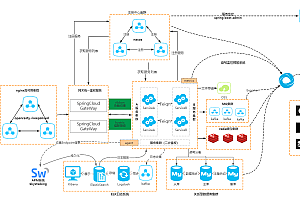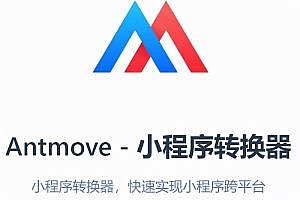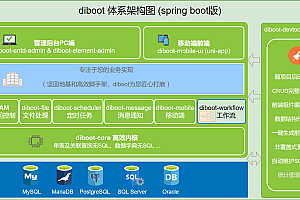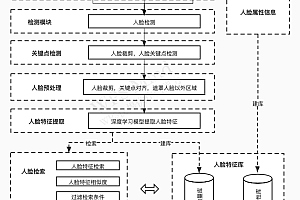This issue recommends a lightweight project maintenance software – Jpom.

Do you have the following pain points in daily development?
- There are no dedicated operations and maintenance personnel in the team, and developers still need to do operations and maintenance work, which requires them to manually build and deploy projects.
- Different projects have different build and deployment commands.
- There is a need to package multiple environments such as development, testing, and production.
- It is necessary to monitor the operational status of multiple projects simultaneously.
- Need to download SSH tool to remotely connect to the server.
- Need to download FTP tool to transfer files to the server.
- It is inconvenient to synchronize account and password between different computers when using multiple servers.
- I want to use some automation tools, but the requirements for server performance are too high and the setup is too complicated.
- I have a personalized need for automated chemical engineering and want to modify projects myself, but the tools on the market are too complex.
If it is a distributed project, the above steps are even more cumbersome.
Let Jpom help you solve these pain points! However, these are only the most fundamental functions solved by Jpom.
function characteristics
- Node management: Cluster nodes, unified management of multi node projects, achieving fast one click distribution of project files
- Project management: Create, start, stop, real-time view project console logs, manage project files
- SSH panel: Manage SSH in the browser for easy daily operation and maintenance, record command execution records
- Online Construction: Quickly build project packages by pulling GIT and SVN repositories online, without the need for manual uploading by operations personnel
- Project monitoring: Real time monitoring of the current status of the project, automatic triggering of emails in case of abnormalities, and sending out alarm notifications by DingTalk
- User management: Multi user management, enabling different permissions for different users, and improving the recording of user operations and management logs
- Whitelist mode: To ensure data security and prevent users from casually viewing or deleting files, configure a secure whitelist path.
- DOCKER management: Online management of images, containers, and SWARM clusters. Interface based management DOCKER
- NGINX configuration and SSL certificate: Quickly and conveniently modify NGINX configuration files online, and manage SSL certificates uniformly

Install Jpom
Jpom supports multiple installation methods to meet the personalized needs of different users. You only need to choose one installation method.
- Method 1: One click installation (Linux)
One click installation of server
Attention: The installation directory is located in the directory where the command is executed!
Special reminder: When installing with one click, be careful not to execute commands in the same directory, that is, the server and agent cannot be installed in the same directory!
If you need to modify the path for storing server data and logs, please modify the jpom.ath configuration property in the extConfig. yml file.
#Only install the server
yum install -y wget && \
wget -O install.sh https://dromara.gitee.io/jpom/docs/install.sh && \
bash install.sh Server
#Only install the server, backup download address
yum install -y wget && \
wget -O install.sh https://jpom-docs.keepbx.cn/docs/install.sh && \
bash install.sh Server
#Install the server and JDK environment
yum install -y wget && \
wget -O install.sh https://dromara.gitee.io/jpom/docs/install.sh && \
bash install.sh Server jdk
#Install the server and JDK/Maven environment
yum install -y wget && \
wget -O install.sh https://dromara.gitee.io/jpom/docs/install.sh && \
bash install.sh Server jdk+mvn
# ubuntu
apt install -y wget && \
wget -O install.sh https://dromara.gitee.io/jpom/docs/install.sh && \
bash install.sh Server jdkAfter successful startup, the server’s port is 2122, which can be accessed through http://127.0.0.1:2122/ Access the management page (if not accessed locally, you need to replace 127.0.0.1 with the IP address of the server you installed).
If unable to access the management system, execute the command systemctl status firewalld to check if the firewall is turned on. If you see a green display of Active in the status bar: Active (running) requires the release of port 2122.
#Port 2122 of the release management system
firewall-cmd --add-port=2122/tcp --permanent
#Restarting the firewall will take effect
firewall-cmd --reloadIf the port cannot be accessed even after being released on the operating system and you are using a cloud server, please check whether the security group rules have released port 2122 in the cloud server backend.
be careful: There are various types of firewalls in Linux systems, such as Firewall, Iptables, SELinx, etc. When checking the firewall configuration, it is necessary to check all of them.
One click installation of plugin end
If the server for installing the server also needs to be managed, the plugin side also needs to be installed on the server (both the server and plugin side can be installed on the same server)
Special reminder: When installing with one click, be careful not to execute commands in the same directory, that is, the server and agent cannot be installed in the same directory!
If you need to modify the path for storing data and logs on the plugin side, please modify the jpom.ath configuration property in the extConfig. yml file.
#Only install the plugin end
yum install -y wget && \
wget -O install.sh https://dromara.gitee.io/jpom/docs/install.sh && \
bash install.sh Agent
#Only install the plugin end, backup download address
yum install -y wget && \
wget -O install.sh https://jpom-docs.keepbx.cn/docs/install.sh && \
bash install.sh Agent
#Install plugin side and JDK environment
yum install -y wget && \
wget -O install.sh https://dromara.gitee.io/jpom/docs/install.sh && \
bash install.sh Agent jdk
# ubuntu
apt install -y wget && \
wget -O install.sh https://dromara.gitee.io/jpom/docs/install.sh && \
bash install.sh Agent jdkAfter successful startup, the port on the plugin side is 2123, which is provided to the server for use.
- Method 2: Containerized installation
Use mounting method to store relevant data (compatibility issues may occur in some environments)
docker pull jpomdocker/jpom
mkdir -p /home/jpom-server/log
mkdir -p /home/jpom-server/data
docker run -d -p 2122:2122 \
--name jpom-server \
-v /home/jpom-server/log:/usr/local/jpom-server/log \
-v /home/jpom-server/data:/usr/local/jpom-server/data \
jpomdocker/jpomUse container volume to store relevant data
docker pull jpomdocker/jpom
docker volume create jpom-server-data
docker volume create jpom-server-log
docker run -d -p 2122:2122 \
--name jpom-server \
-v jpom-server-data:/usr/local/jpom-server/data \
-v jpom-server-log:/usr/local/jpom-server/log \
jpomdocker/jpomContainerized installation is only available on the server-side version. Due to the isolation between the container and the host environment, many functions on the plugin side cannot be used properly, so containerization on the plugin side is of little significance.
Please refer to the documentation for installing Docker, configuring images, automatic startup, and finding the directory where the installation is located
https://jpom.io/pages/b63dc5/
Manage Jpom commands
Windows system uses bat script files:
#Server management script, follow the panel prompts to input operations
Server.bat
#Plugin side management script, follow the panel prompts to input operations
Agent.batAfter executing the startup in the Windows system, it is necessary to follow up on the startup status based on the logs. If garbled characters appear, please check or modify the encoding format. The recommended bat encoding format for the Windows system is GB2312
Using sh script files in Linux systems:
#Server side
Server.sh start Start Jpom server
Server.sh stop Stop Jpom server
Server.sh restart Restart Jpom server
Server.sh status Check the running status of Jpom server
Server.sh create Create an application service (jpom server) for Jpom server
#Plugin end
Agent.sh start Launch Jpom plugin terminal
Agent.sh stop Stop Jpom plugin end
Agent.sh restart Restart Jpom plugin end
Agent.sh status Check the running status of Jpom plugin
Agent.sh create Create a Jpom plugin application service (jpom agent)demonstrate

—END—
Open source protocol:MIT