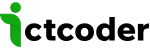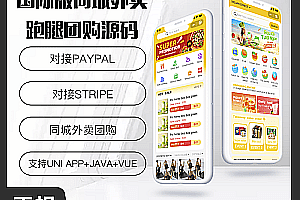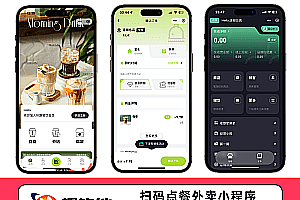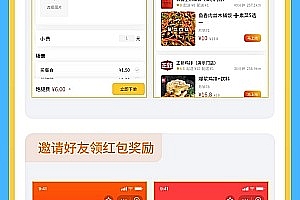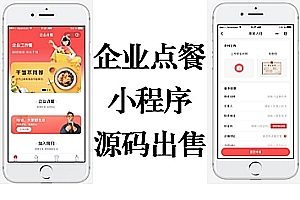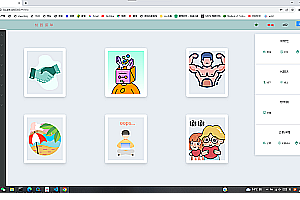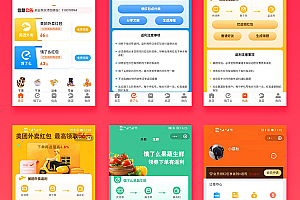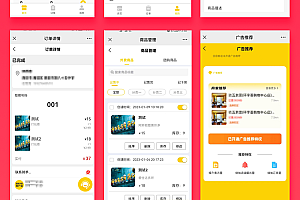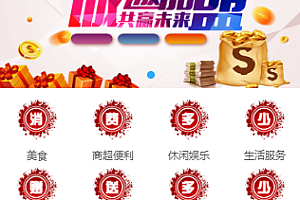Use the tutorial
Register and open a Mini Program account
Set a legitimate server domain name
Register and open a background account
CONFIGURE APPID/SECRET FOR THE APPLET
Configure WeChat Pay
Download and install the development tools
Run the applet to see the effect
Double-click the Mini Program development tool installed in the first step to open it to see the effect:
To import the project, select the directory where the Mini Program code you downloaded and pressed in “Step 2” is located
APPID MUST BE CHANGED TO THE APPID OF YOUR OWN MINI PROGRAM, THE APPID MUST BE CHANGED TO THE APPID OF YOUR OWN MINI PROGRAM, AND THE APPID MUST BE CHANGED TO THE APPID OF YOUR OWN MINI PROGRAM
Then click on the Import button
How Do I View the AppID and AppSecret of a Mini Program?
Configure docking with your own backend
In the dev tools, change the subDomain in config.js to your own domain name, ctrl + s to save
How to view your subdomain
How to scan the code for the order picked up by the user for verification
If the user chooses to pick up the order, the order information and the pickup code will be displayed on the bottom pickup menu interface, and the merchant can click on the “My” –> “Scan code for verification” menu, click to call up the mobile phone camera, and scan the pickup code presented by the user to complete the verification
However, by default, you can’t see the “My” –> “Scan Code Verification” menu, you need to add text type parameters in the background “System Settings” –> “System Parameters”:
Parameter name order_hx_uids
The parameter value, the user ID of the user with the verification permission, and multiple user IDs, separated by commas in English
After re-entering the Mini Program, you can see the menu of “Scan Code Verification”.
Configuration description
How to modify the title of the homepage of the Mini Program
Log in to the background, go to “System Settings” –> “System Parameters” on the left menu, add a text type parameter: mallName (pay attention to capitalization), and the applet will display the name you filled in the background
Separate products according to the selected store (only the products of the current store are displayed)
Log in to the background, go to “System Settings” on the left menu –> “System Parameters”, and add a switch type of parameter: shop_goods_split, enable to distinguish, turn off to not distinguish
How to set the service range (how many kilometers)
Background “Mall Management” –> “Store Management”, edit the store, service distance, fill in the distance you want to deliver
How sales are displayed
The product list interface and the product details interface will return the sales data of the product, which are numberOrders and numberSells fields, which can be displayed anywhere you want to display the sales volume on the interface
numberOrders
numberSells the number of units
Let’s say a user places an order to buy 10 copies of the product at once, then numberOrders = 1 and numberSells = 10
How to distinguish between products displayed in stores
In the left menu of the backend, “System Settings” -> “System Parameters”, add a switch type parameter: shop_goods_split
If you turn it on, you will only see the products in the current store, and if you turn it off, you will see the products in all stores
How to configure online reservations
On the left side of the menu, “Appointment” –> “Project Settings”, add a project, and you will get a number after adding
On the left side of the menu, “System Settings” –> “System Parameters”, modify the parameter numbered as zxdz, and fill in your number
frequently asked questions
Unable to log in / Unable to get OpenID
Please check that the subDomain in the config.js file has been changed to your own domain
How to view your subdomain
Make sure that the appID in the following 3 fields is the same
Log in to your Mini Program merchant admin (https://mp.weixin.qq.com) and > the appid in the left menu of “Development” — “Development Settings”.
Click “Details” in the upper right corner of your Mini Program Development Tool –> the appid in “Basic Information”.
Log in to your API Factory backend (https://admin.it120.cc), AppID in the WeChat settings on the left menu
Failed to obtain the mobile phone number, indicating that there is no permission
https://developers.weixin.q