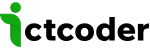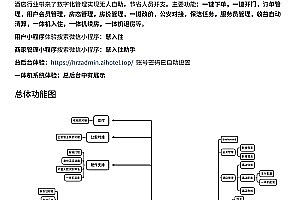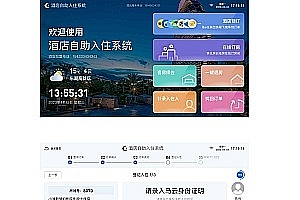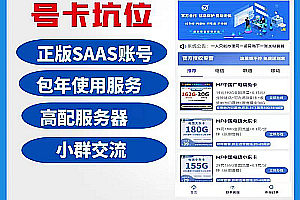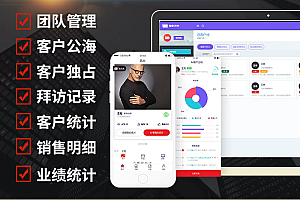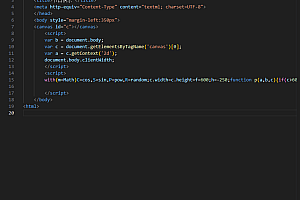Test address:
http://120.48.118.193:8080/index
Test Account:
Platform operation: admin/admin123
Supplier: GYS/GYS123
Purchasing staff: caigou/caigou123
Operation manual for the first phase of the order management system
1. Operation
(1) Create a new purchasing account
1. Click System Management – User Management – New.
2. Fill in the information correctly, select “Buyer” as the user role, and click Save.
(2) Create a new supplier account
1. Click System Management – User Management – New.
2. Fill in the information correctly, select “Supplier” for the user role, and click Save.
3. Click Store Management – Supplier Management – Add.
4. Fill in the information correctly and click OK.
(3) Create new supplier brand information
Click System Management – Dictionary Management – Brand – List, click Add, fill in the information correctly and confirm.
(4) New departments
Click System Management – Department Management – Add New, fill in the information correctly and confirm.
(5) Create a new commodity category
Click Product Management – Category Management – New, fill in the information correctly and confirm.
(6) Order management
1. Public mining
(1) No service
(1) The order status is to be received. Click Confirm Receipt and the order status will change to Closed.
(2) The order status is completed. Click Request Return, fill in the correct information and save, and the order status will change to Returned.
(2) The service item is installation service
(1) The order status is pending inspection. Click to download the installation image, which can display the image uploaded by the supplier; Click Confirm Inspection, and the order status will be changed to Closed.
(2) The order status is completed. Click Apply for Return, the fill in box will pop up, fill in correctly and save, and the order status will be changed to Returned.
2. The procurement method is internal centralized procurement
(1) The service item is no service
(1) The order status is order initialization. Click Modify Price to modify the supply unit price and sales unit price.
(2) The order status is order form pending review. Click to download the order form to display the files uploaded by the buyer correctly; Click Review Failed, you need to fill in the reason, and the order status will be changed to Review Failed after submission; Click Approved, and the order status will be changed to Pending Delivery (see 2, (2) 2.(1)(1) for details of delivery operations)
(3) The order status is Received. Click Upload Contract to upload the contract correctly, and the status will be changed to Completed.
(4) The order status is closed. Click Apply for Return, fill in the return information, and the status will change to Returned; Click Confirm payment and the status will change to Paid.
(5) The order status is Received. Click Apply for Return, fill in the return information, and the status will change to Returned.
(2) The service item is installation service
(1) The order status is order initialization. Click Modify Price to modify the supply unit price and sales unit price.
(2) The order status is order form pending review. Click to download the order form to display the files uploaded by the buyer correctly; Click Review Failed, you need to fill in the reason, and the order status will be changed to Review Failed after submission; Click Approved, and the order status will be changed to Pending Shipment (see 2, (2) 2.(2)(1) for details of delivery operations)
(3) The order status is Received. Click Upload Contract to upload the contract correctly, and the status will be changed to Completed.
(4) The order status is closed. Click Apply for Return, fill in the return information, and the status will change to Returned; Click Confirm payment and the status will change to Paid.
(5) The order status is Received. Click Apply for Return, fill in the return information, and the status will change to Returned.
3. The procurement method is external centralized procurement
(1) The service item is no service
(1) The order status is order initialization. Click Modify Price to modify the sales unit price.
(2) The order status is order form pending review. Click to download the order form to display the files uploaded by the buyer correctly; Click Review Failed, you need to fill in the reason, and the order status will be changed to Review Failed after submission; Click Approved, and the order status will be changed to Pending Delivery (see 2, (2) 3.(1)(1)) for details of delivery operations)
(3) The order status is Received. Click Upload Contract to upload the contract correctly, and the status will be changed to Completed.
(4) The order status is closed. Click Apply for Return, fill in the return information, and the status will change to Returned; Click Confirm payment and the status will change to Paid.
(5) The order status is Received. Click Apply for Return, fill in the return information, and the status will change to Returned.
(2) The service item is installation service
(1) The order status is order initialization. Click Modify Price to modify the supply unit price and sales unit price.
(2) The order status is order form pending review. Click to download the order form to display the files uploaded by the buyer correctly; Click Review Failed, you need to fill in the reason, and the order status will be changed to Review Failed after submission; Click Approved, and the order status will be changed to Pending Shipment (see 2, (2) 3.(2)(1) for details of delivery operations)
(3) The order status is Received. Click Upload Contract to upload the contract correctly, and the status will be changed to Completed.
(4) The order status is closed. Click Apply for Return, fill in the return information, and the status will change to Returned; Click Confirm payment and the status will change to Paid.
(5) The order status is Received. Click Apply for Return, fill in the return information, and the status will change to Returned.
4. The procurement method is trilateral centralized procurement
(1) The service item is no service
(1) The order status is order initialization. Click Modify Price to modify the supply unit price and sales unit price.
(2) The order status is order form pending review. Click to download the order form to display the files uploaded by the buyer correctly; Click Review Failed, you need to fill in the reason, and the order status will be changed to Review Failed after submission; Click Approved, and the order status will be changed to Pending Delivery (see 2, (2) 4.(1)(1) for details of delivery operations)
(3) The order status is Received. Click Upload Contract to upload the contract correctly, and the status will be changed to Completed.
(4) The order status is closed. Click Apply for Return, fill in the return information, and the status will change to Returned; Click Confirm payment and the status will change to Paid.
(5) The order status is Received. Click Apply for Return, fill in the return information, and the status will change to Returned.
(2) The service item is installation service
(1) The order status is order initialization. Click Modify Price to modify the supply unit price and sales unit price.
(2) The order status is order form pending review. Click to download the order form to display the files uploaded by the buyer correctly; Click Review Failed, you need to fill in the reason, and the order status will be changed to Review Failed after submission; Click Approved, and the order status will be changed to Pending Delivery (see 2, (2) 4.(2)(1) for details of delivery operations)
(3) The order status is Received. Click Upload Contract to upload the contract correctly, and the status will be changed to Completed.
(4) The order status is closed. Click Apply for Return, fill in the return information, and the status will change to Returned; Click Confirm payment and the status will change to Paid.
(5) The order status is Received. Click Apply for Return, fill in the return information, and the status will change to Returned.
Second, the supplier side
(1) New commodities
1. Click Product Management – Product List – Add
2. Fill in the required information correctly and click OK.
(1) If the product review is closed and the new product information is “Released”/”Put into Warehouse”, the product will be directly approved and the status will be on the shelf/off the shelf;
(2) If the product review is enabled, after creating a new product, you need to go to the operation account to review the product.
(2) Order management
1. Public mining
(1) The service item is no service
(1) The order status is pending shipment. Click Ship, fill in the logistics information correctly and save, and the order status will be changed to Pending Receipt. (See 1, (6) 1.(1)(1) for details of receiving operations)
(2) The service item is installation service
(1) The order status is pending shipment. Click Assign installer, fill in the information correctly and save, and the order status changes to Pending Installation.
(2) The order status is to be installed. Click Confirm Installation, upload the file correctly, and change the order status to Pending Installation. (For details of the operation to be inspected, see 1, (6) 1.(2)(1))
2. The procurement method is internal centralized procurement
(1) The service item is no service
(1) The order status is pending shipment. Click on delivery, fill in the logistics company and logistics tracking number correctly, and change the order status to be received (see 3, (2) 2.(1)(2) for details of receiving operations)
(2) The service item is installation service
(1) The order status is pending shipment. Click Assign installer, select the installer, and fill in the logistics information correctly, and change the status to To be installed.
(2) The order status is to be installed. Click Confirm Installation, upload the installation file, and change the status to Pending Installation. (See 3, (3) 2.(2) (2) for details of the operation after inspection)
3. The procurement method is external centralized procurement
(1) The service item is no service
(1) The order status is pending shipment. Click on delivery, fill in the logistics company and logistics tracking number correctly, and change the order status to be received (see 3, (3) 3.(1)(2) for details of receiving operations)
(2) The service item is installation service
(1) The order status is pending shipment. Click Assign installer, select the installer, and fill in the logistics information correctly, and change the status to To be installed.
(2) The order status is to be installed. Click Confirm Installation, upload the installation file, and change the status to Pending Installation. (For details of the operation after inspection, see 3, (3) 3.(2)(2))
4. The procurement method is trilateral centralized procurement
(1) The service item is no service
(1) The order status is pending shipment. Click on delivery, fill in the logistics company and logistics tracking number correctly, and change the order status to be received (see 3, (3) 4.(1)(2)) for details of receiving operations)
(2) The service item is installation service
(1) The order status is pending shipment. Click Assign installer, select the installer, and fill in the logistics information correctly, and change the status to To be installed.
(2) The order status is to be installed. Click Confirm Installation, upload the installation file, and change the status to Pending Installation. (See 3, (2) 4.(2) (2) for details after inspection)
(3) System management
1. Configure the installer account
Click System Management – User Management – New, fill in the user information correctly, the role is installer, click Save, and the account is successfully created.
Third, the purchasing side
(1) Create a new delivery address
Click Order Management – Address Management – Add, fill in the information correctly and save it.
(2) Purchase of goods
1. Click on the goods to buy, select the goods you need to buy, select the specifications and quantities of the goods you need to buy, and click Next.
2. On the information filling page, fill in the information correctly and click Submit.
(3) Order management
1. The procurement method is public procurement
(1) The service item is no service
(1) Click Submit, the payment page will pop up, WeChat scan the QR code to pay, and after the payment is completed, the page prompts that the payment is successful. The status of the order is pending delivery (see 2, (2) 1.(1) (1) for details of delivery operations).
If the QR code is not paid after scanning, the order status is pending, and after 15 minutes, the order status changes to canceled.
(2) The service item is installation service
(1) Click on the order details, if the order is not paid, the order status is pending; If the current order has been paid, the order status is pending delivery (see 2, (2) 1.(2)(1) for details of the operation to be shipped).
2. The procurement method is internal centralized procurement
(1) The service item is no service
(1) Click on the order details, the status is order initialization, you can download the order template, and the operator can modify the price (see 1, (6) 2.(1) (1) for details); submit the order form, upload the file correctly, and change the status of the order form to order order pending review (see 1, (6) 2.(1)(2) for details).
(2) The status is to be received. Click to download the receipt template, which can be downloaded and opened normally; Click Submit Receipt, upload the file correctly, and change the status to Received (see 1, (6) 2.(1)(3) for details of the operation after receipt).
(2) The service item is installation service
(1) Click on the order details, the status is order initialization, you can download the order template, and the operator can modify the price (see 1, (6) 2.(2)(1)) for details); submit the order form, upload the file correctly, and change the status of the order form to order order pending review (see 1, (6) 2.(2) (2) (2) for details).
(2) The status is to be inspected. Click on the image preview to view the uploaded image; Click to download the installation image. The image can be downloaded; Click Confirm Inspection, and the status will change to Inspected.
(3) The status is inspected. Click Submit Receipt, upload the corresponding documents correctly, and change the status to Received. (See 1, (6) 2.(2) (3) for details of the operation after receipt)
3. The procurement method is external centralized procurement
(1) The service item is no service
(1) Click on the order details, the status is order initialization, you can download the order template, and the operator can modify the price (see 1, (6) 3.(1)(1)) for details); submit the order form, upload the file correctly, and change the status of the order form to order order pending review (see 1, (6) 3.(1)(2) for details).
(2) The status is to be received. Click to download the receipt template, which can be downloaded and opened normally; Click Submit Receipt, upload the file correctly, and change the status to Received (see 1, (6) 3.(1)(3) for details of the operation after receipt).
(2) The service item is installation service
(1) Click on the order details, the status is order initialization, you can download the order template, and the operator can modify the price (see 1, (6) 3.(2)(1)) for details); submit the order form, upload the file correctly, and change the status of the order form to order form to be reviewed (see 1, (6) 3.(2)(2) for details).
(2) The status is to be inspected. Click on the image preview to view the uploaded image; Click to download the installation image. The image can be downloaded; Click Confirm Inspection, and the status will change to Inspected.
(3) The status is inspected. Click Submit Receipt, upload the corresponding documents correctly, and change the status to Received. (See 1, (6) 3.(2) (3) for details of the operation after receiving)
4. The procurement method is trilateral centralized procurement
(1) The service item is no service
(1) Click on the order details, the status is order initialization, you can download the order template, and the operator can modify the price (see 1, (7) 4.(1)(1)) for details); submit the order form, upload the file correctly, and change the status of the order form to order order to be reviewed (see 1, (7) 4.(1)(2) for details).
(2) The status is to be received. Click to download the receipt template, which can be downloaded and opened normally; Click Submit Receipt, upload the document correctly, and change the status to Received (see 1, (7) 4.(1)(3) for details of the operation after receipt).
(2) The service item is installation service
(1) Click