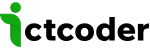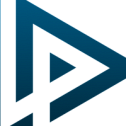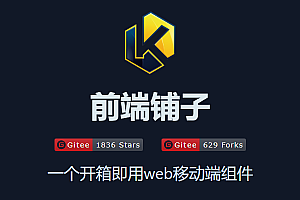The Lapce recommended in this issue is a lightning-fast and powerful code editor.
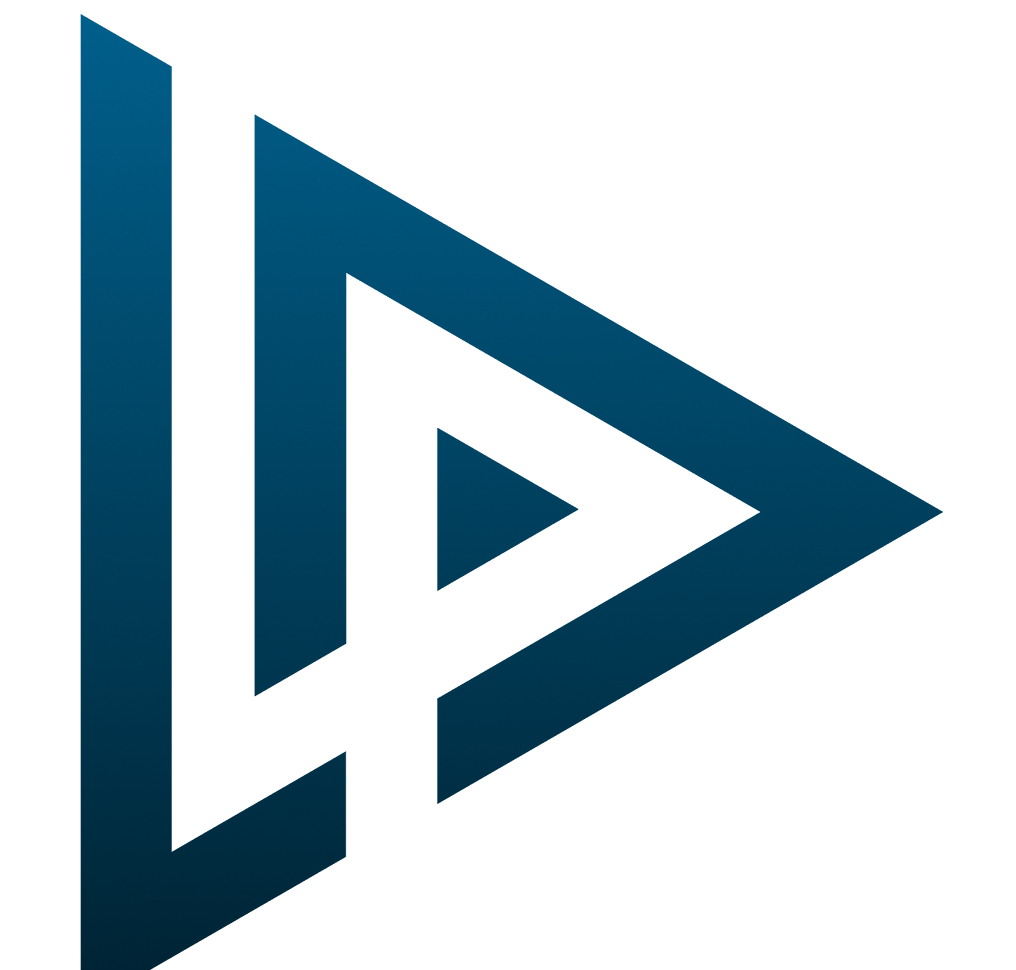
is an open source code editor written in Rust. By leveraging native GUI and GPU rendering, as well as the performance provided by Rust, Lapce is one of the fastest code editors available today.
Lapce feature
- Modal editing (like Vim, can also be turned off).
- Built-in LSP (Language Server Protocol) support to provide you with code intelligence such as code completion, diagnostics, and code manipulation.
- Built-in remote development support (inspired by VSCode Remote Development) provides a seamless “local” experience that benefits from the full capabilities of a remote system.
- Plugins can be written in programming languages that can compile into WASI formats (C, Rust, AssemblyScript)
- Built-in terminal, so you can execute commands in the workspace without leaving the Lapce.
Start using
Settings
The best way to start working on your project is to open your project folder as a workspace in Lapce. Click “Open Folder” in the upper left corner and you will open the Workspace menu. Click Open Folder in the drop-down menu.
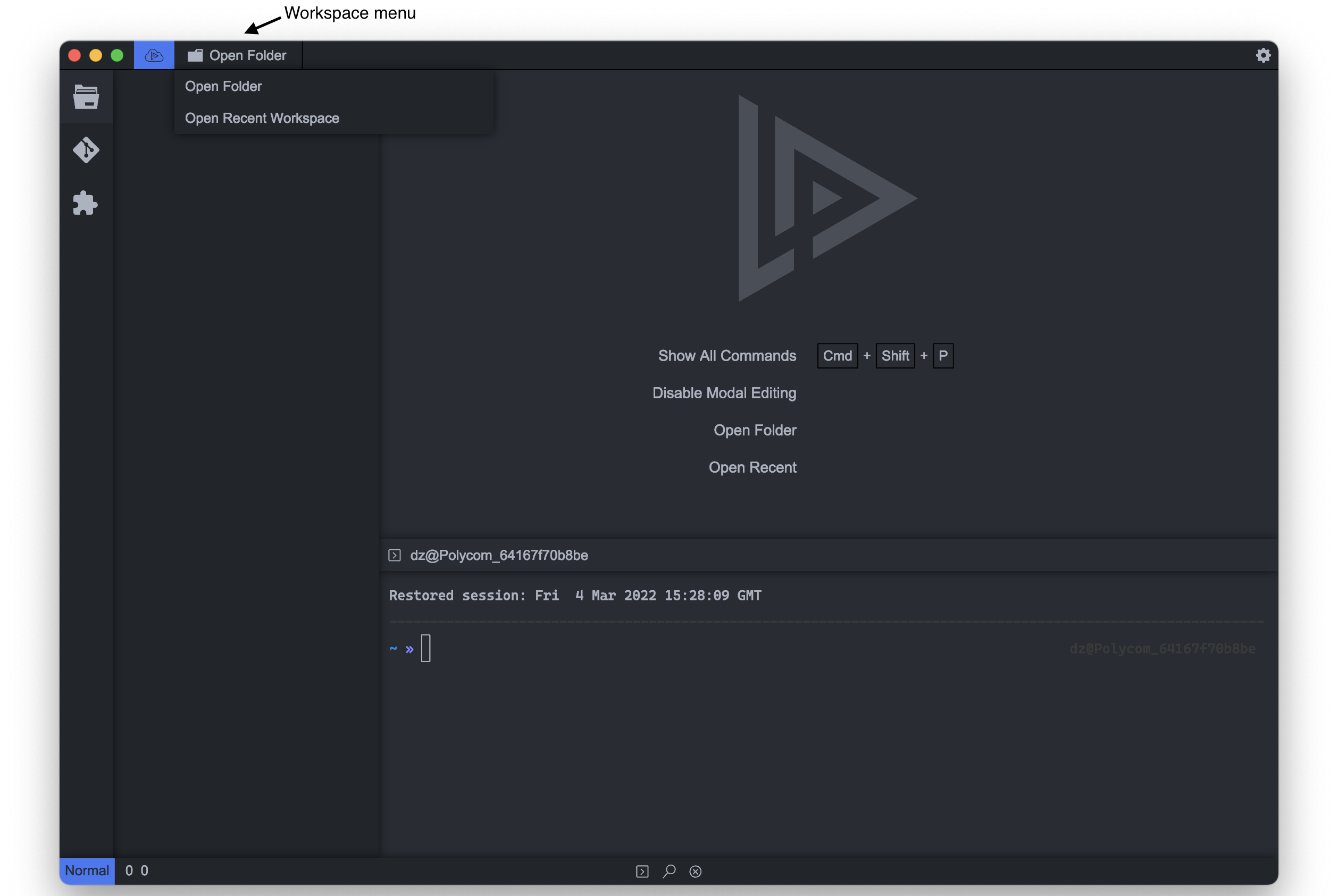
Then select the folder you want and click Open.
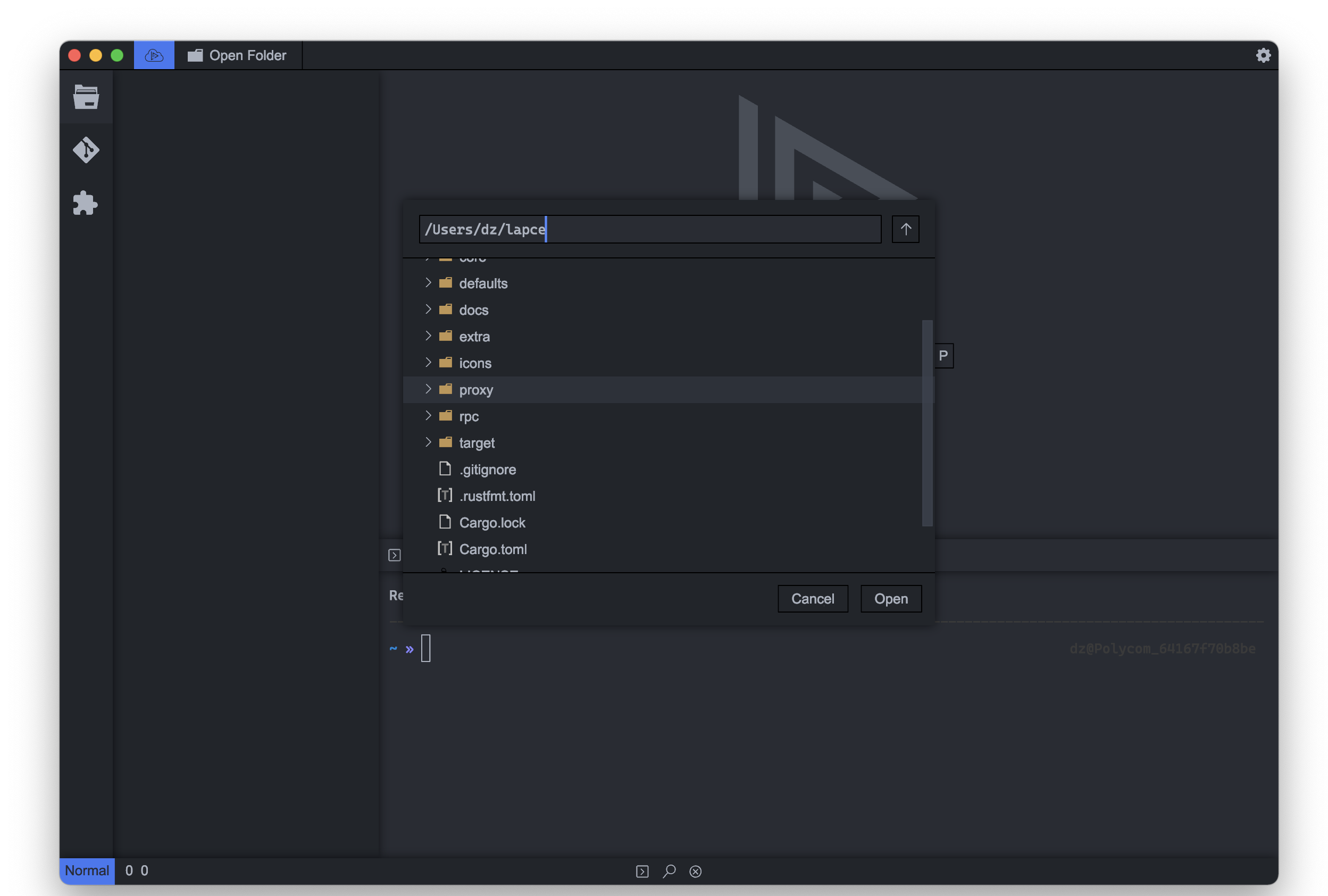
Alternatively, you can select “Open Recent workspaces” from the drop-down menu to perform a fuzzy search for previously open workspaces.
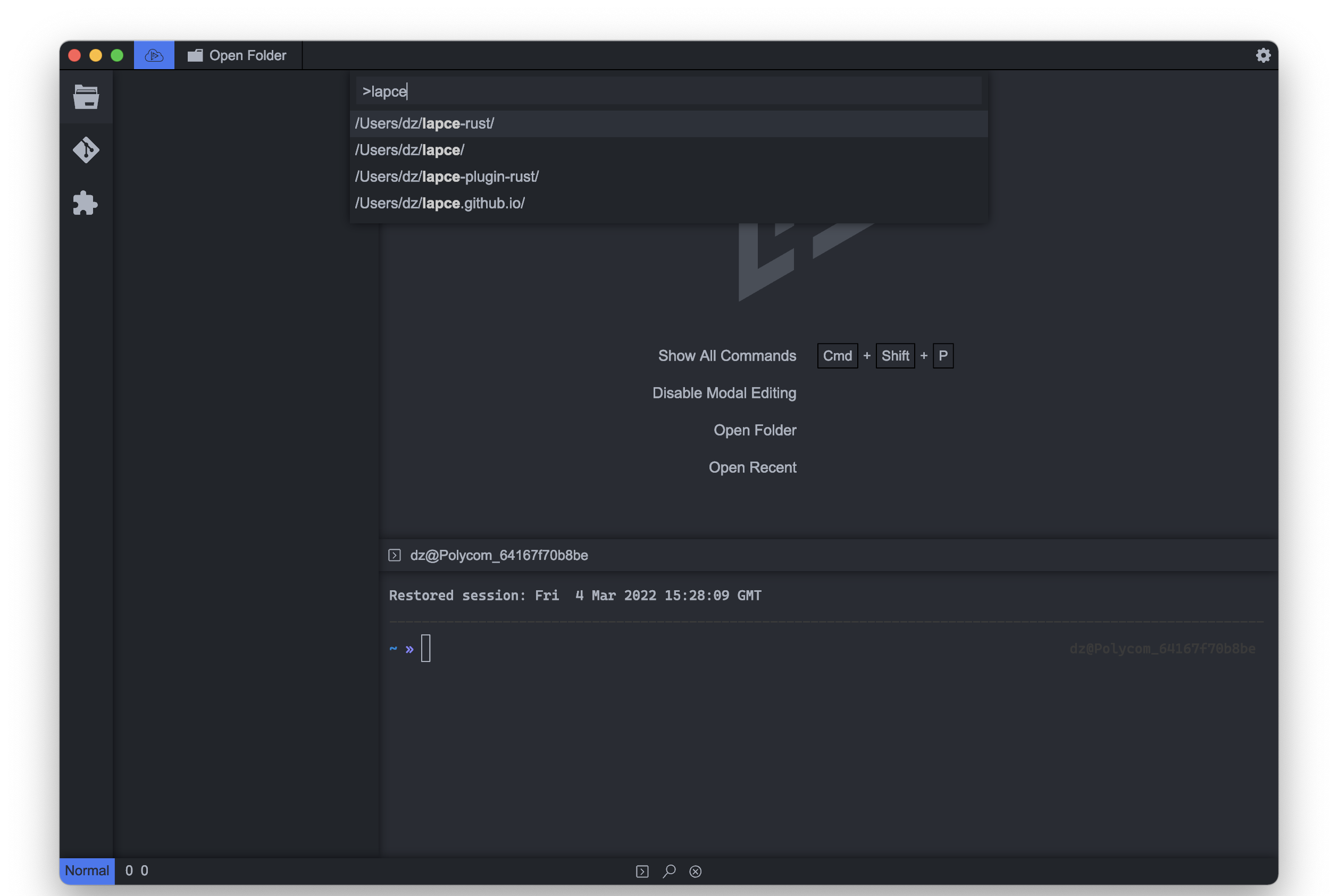
设置
Lapce currently supports Linux, Windows, and macOS. Simply download Lapce for your platform and install it when needed.
Work area
The best way to start working on your project is to open your project folder as a workspace in Lapce. Click “Open Folder” in the upper left corner and you will open the Workspace menu. Click Open Folder in the drop-down menu.
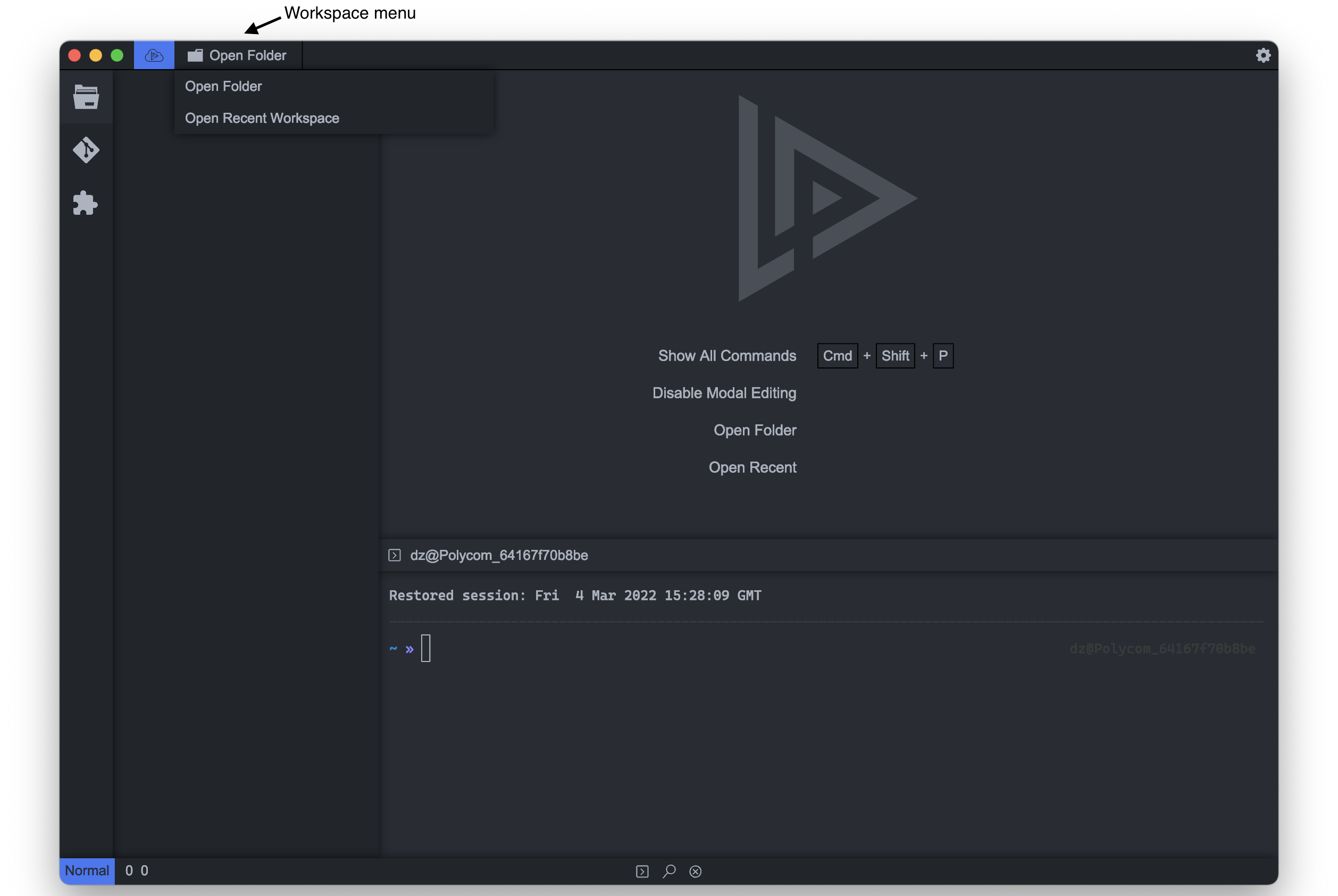
Then select the folder you want and click Open.
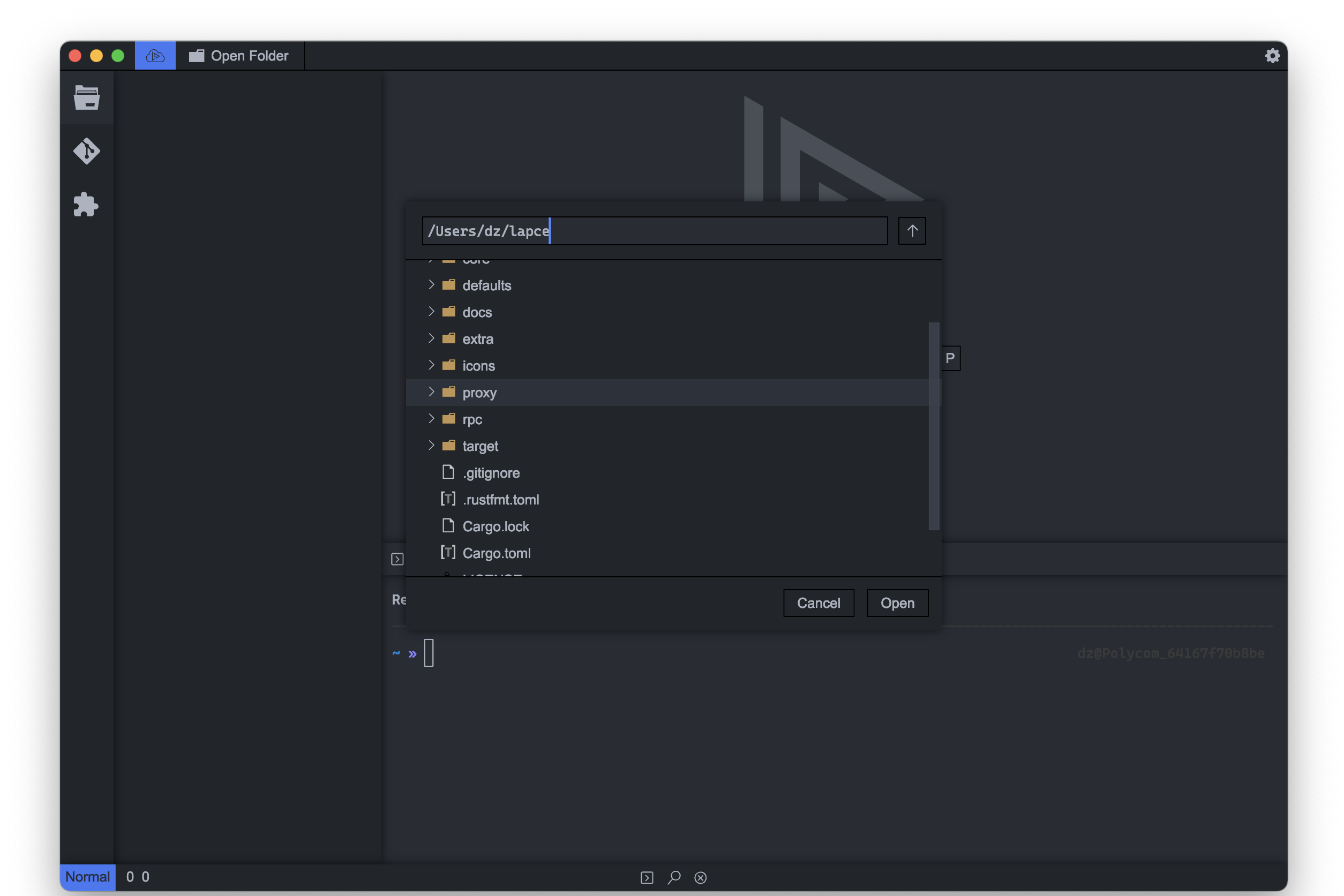
Alternatively, you can select “Open Recent workspaces” from the drop-down menu to perform a fuzzy search for previously open workspaces.
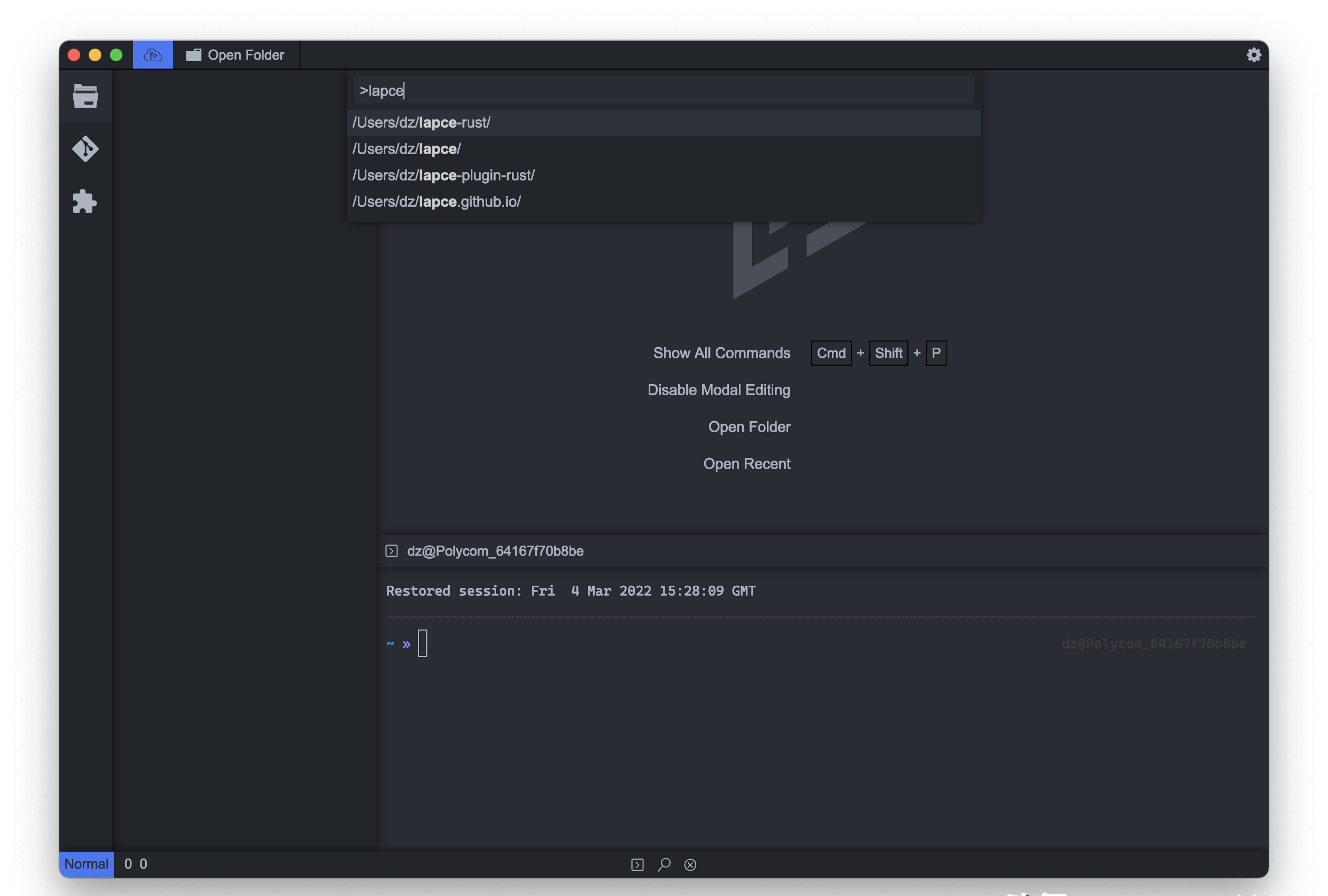
< Processing file
When you open the workspace, the file will appear in File Explorer in the left panel. You can browse files and folders there and open them by clicking on file names. Alternatively, you can use the “Go to file” feature (Cmd+p on macOS, Ctrl+p on Linux and Windows) to blur the search for files in your workspace for faster opening.
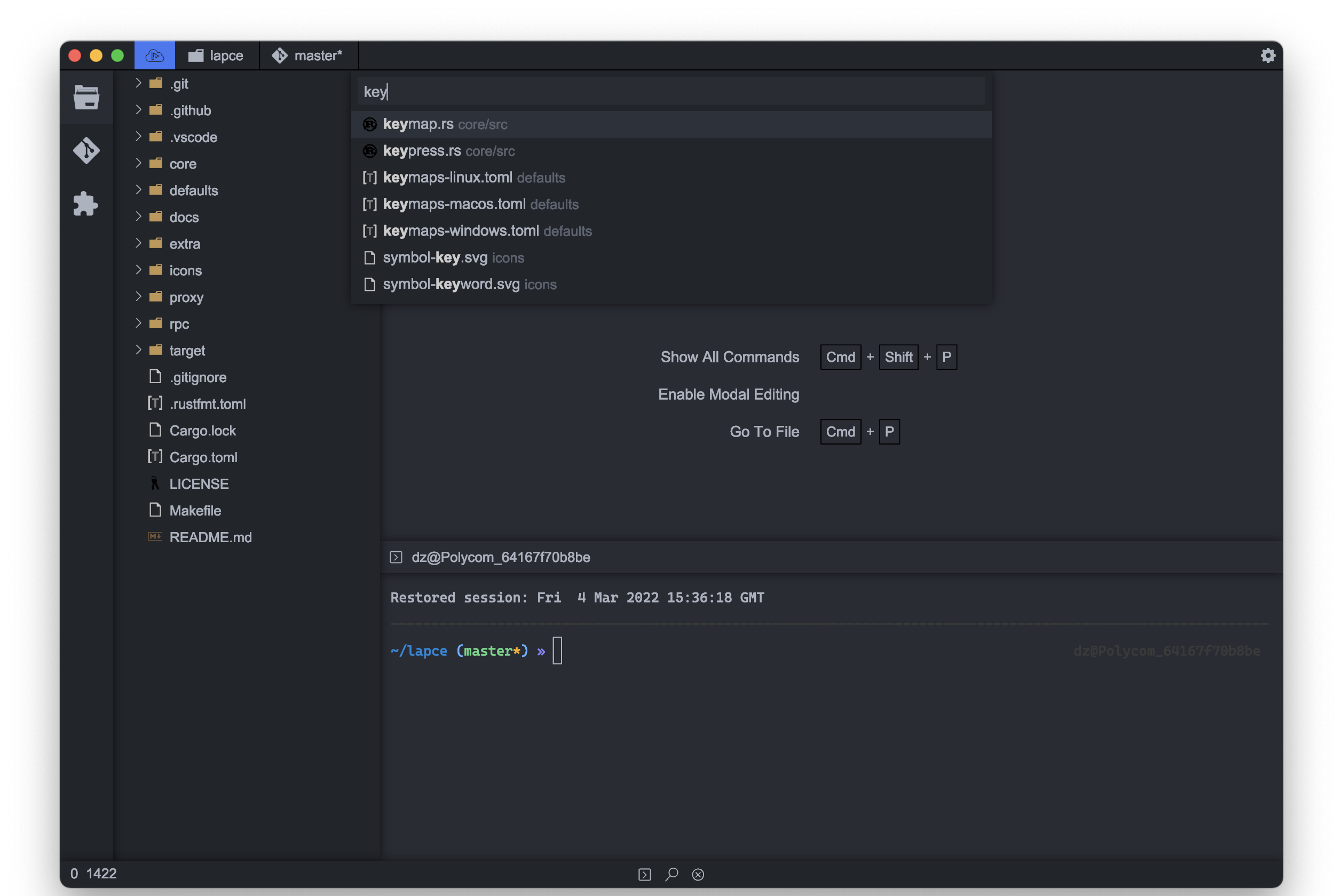
Command panel
Lapce has a command palette that contains all the commands provided by Lapce and lets you quickly get the commands you need with an easy-to-use fuzzy search. To open it, press Cmd+Shift+P on macOS, Ctrl+Shift+P on Linux and Windows.
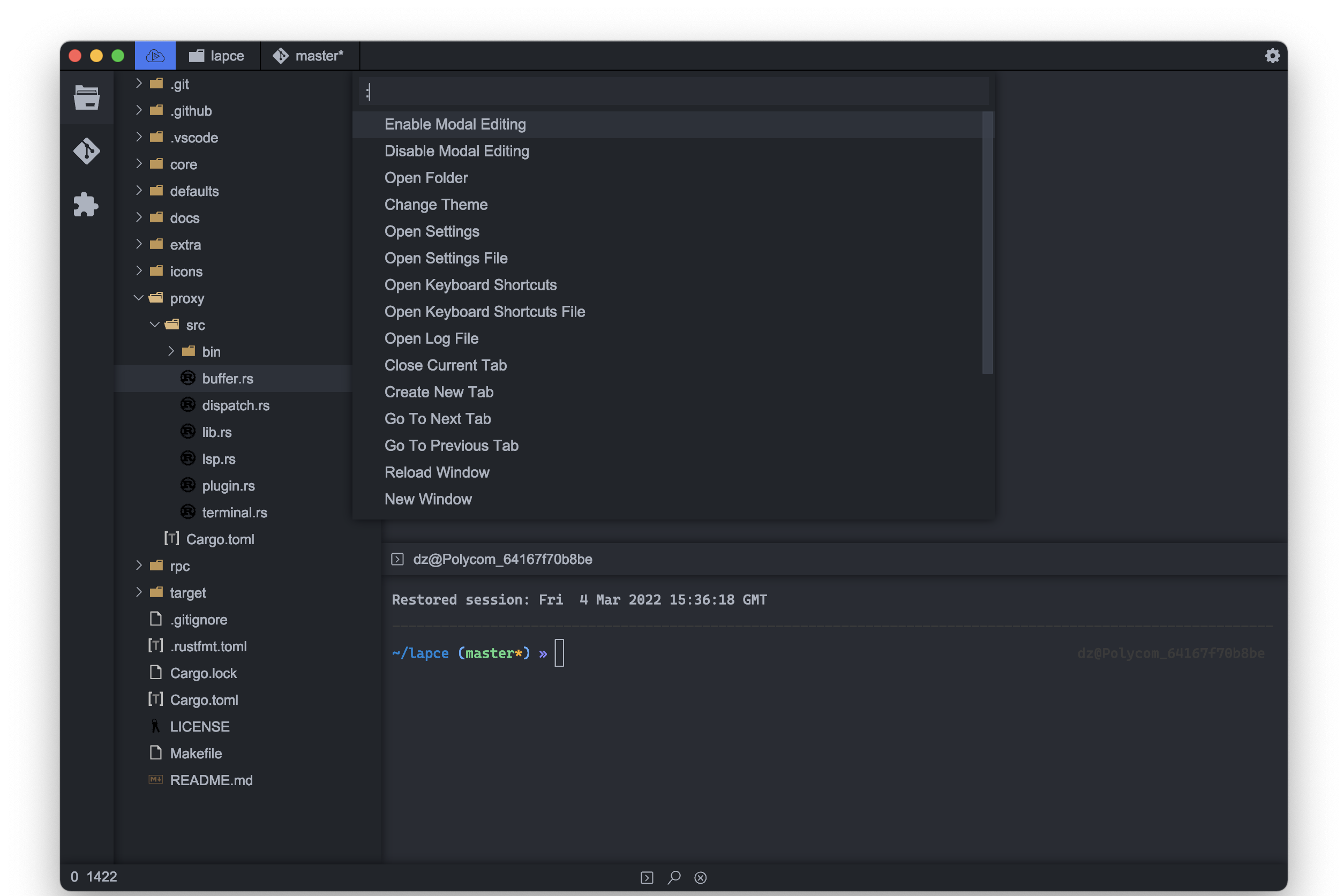
Key binding
To view the current key bindings and change them, click the gear icon in the upper right corner and select “Open Keyboard Shortcuts”.
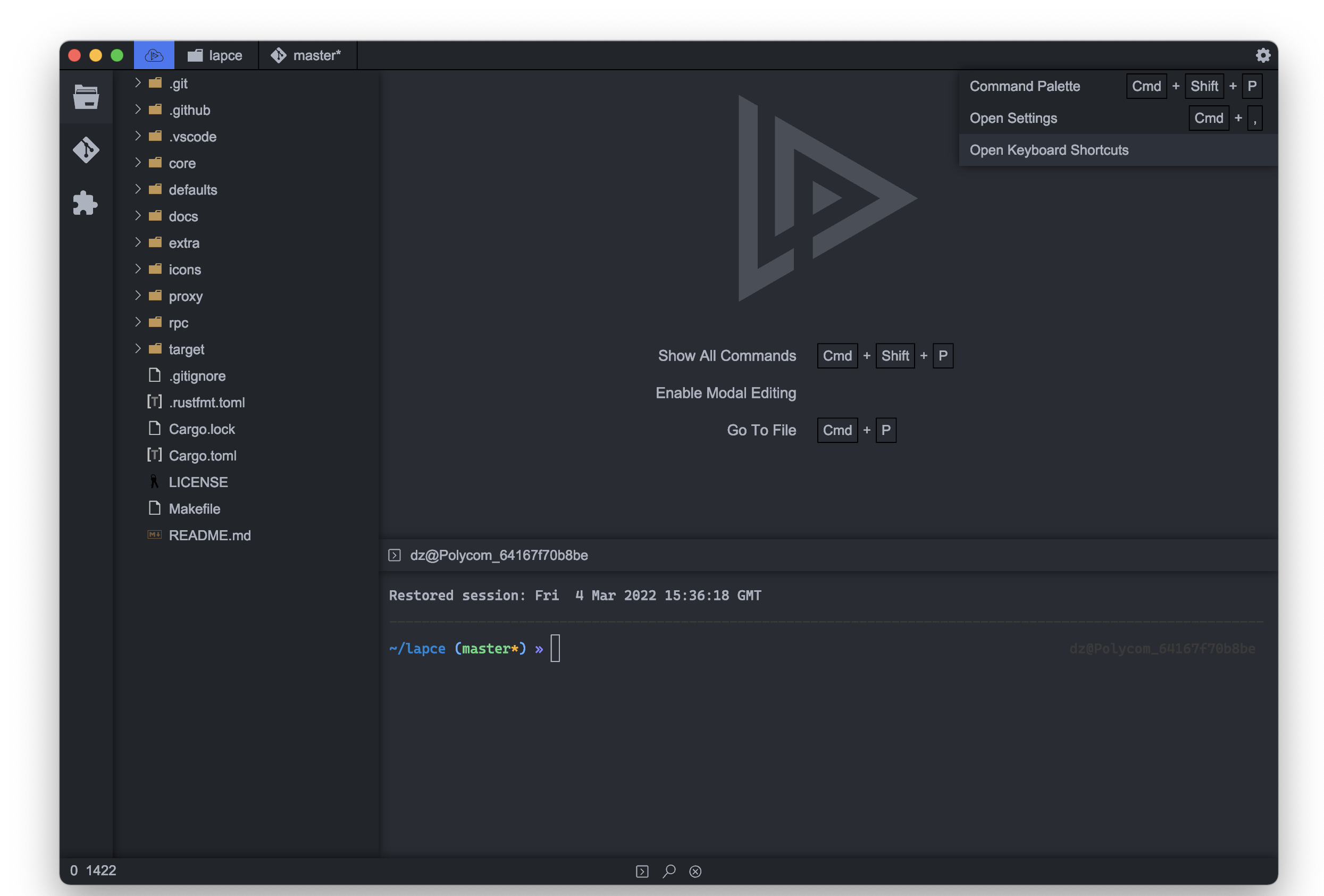
You can now see all the available commands that you can set the key binding to. You can perform a fuzzy search through the input box. Click the line of the command you want to add to change the key binding. It will have a pop-up box showing the name of the command. Simply type the key you want to bind to the command. Click Cancel to cancel the process and save to save the key binding. To remove the key binding from the command, simply leave the pop-up blank and click Save.
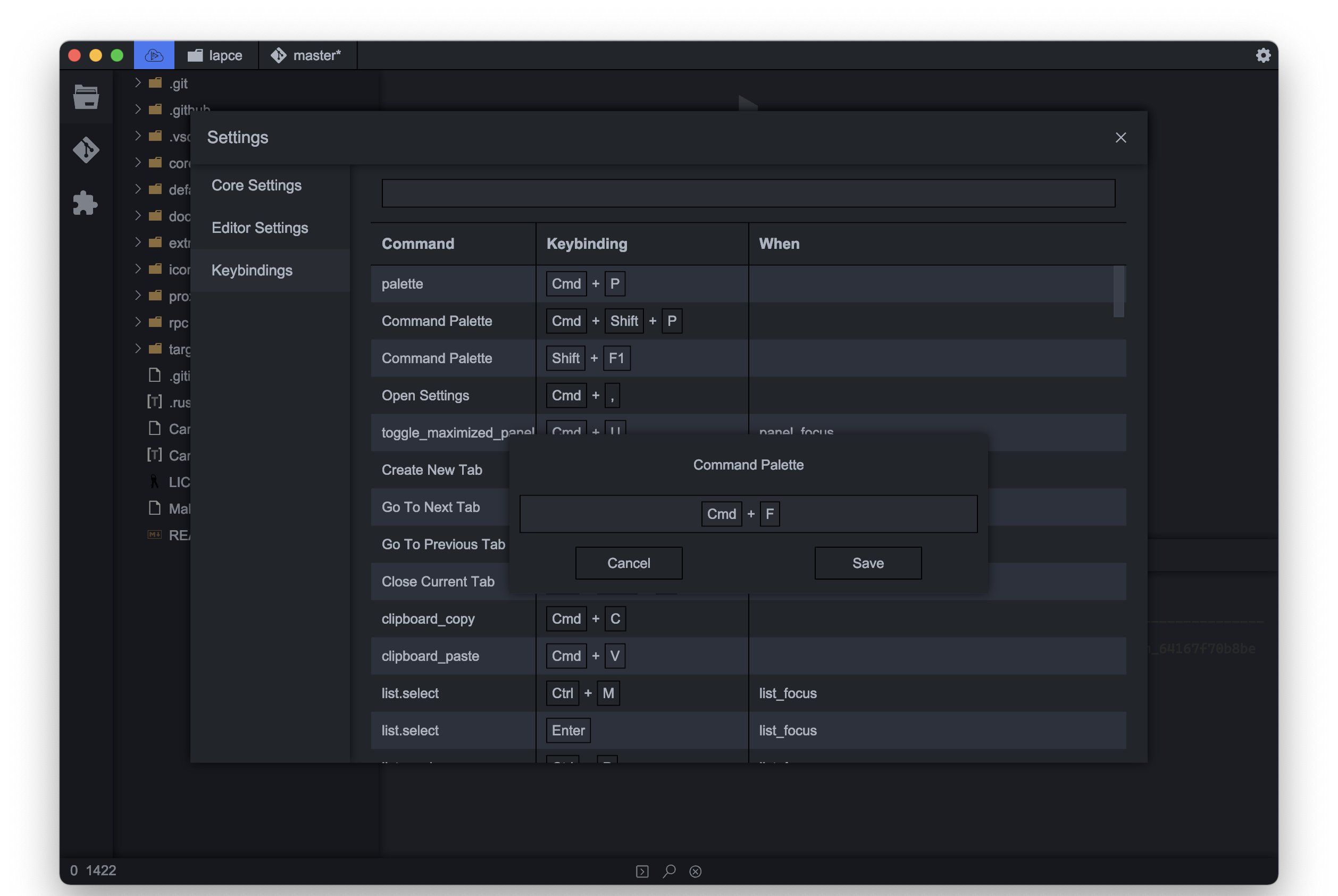
Modal editing
To use modal editing features like Vim, you first need to enable modal editing in Lapce. You can do this by clicking “Enable Mode Editing” on the first screen.
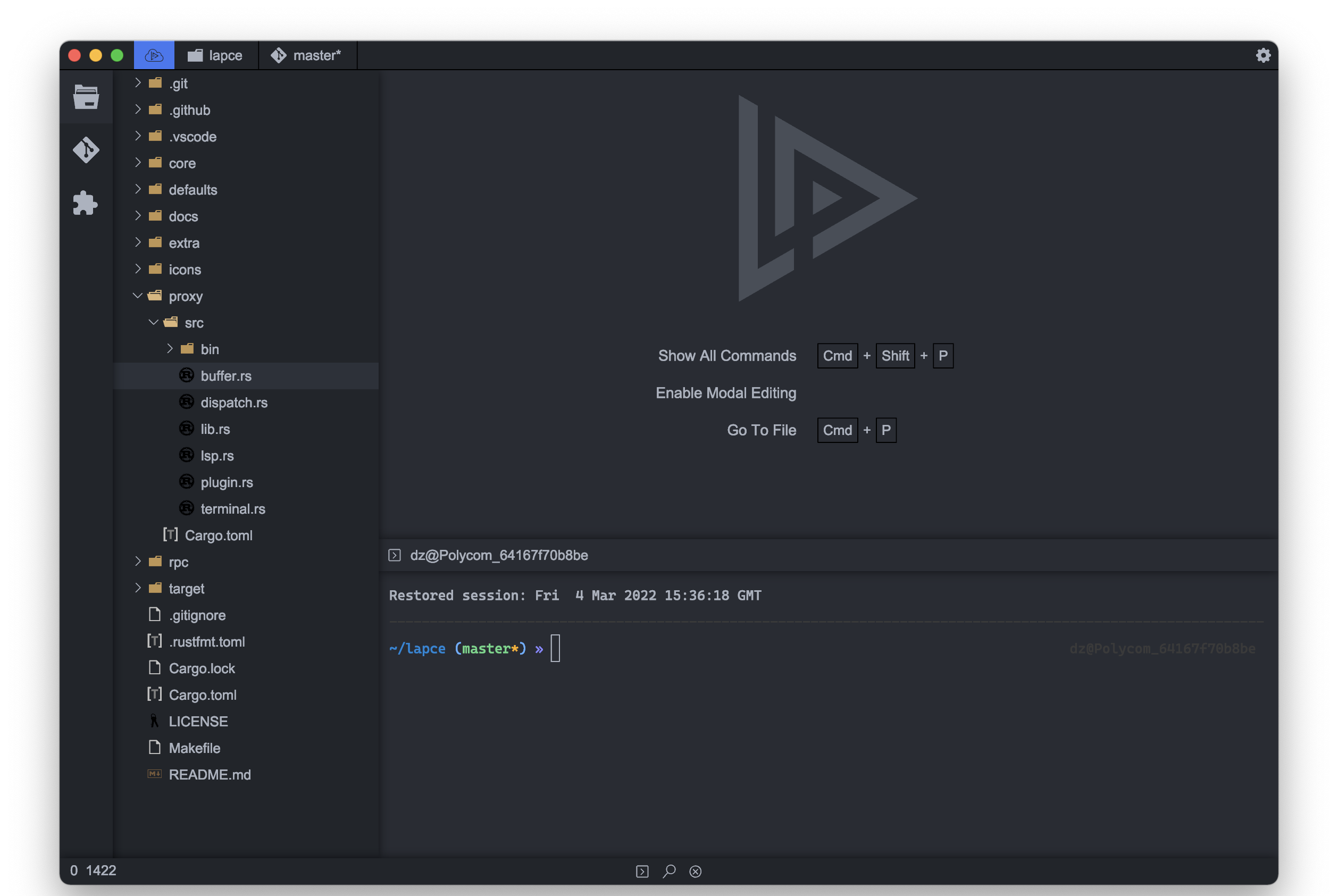
Remote development
Lapce has remote development capabilities and you can connect the Lapce to a remote machine over SSH. Once connected to the remote machine, all plug-ins and commands will run from the remote machine. You will get exactly the same experience as when working in your local workspace, without feeling any difference.
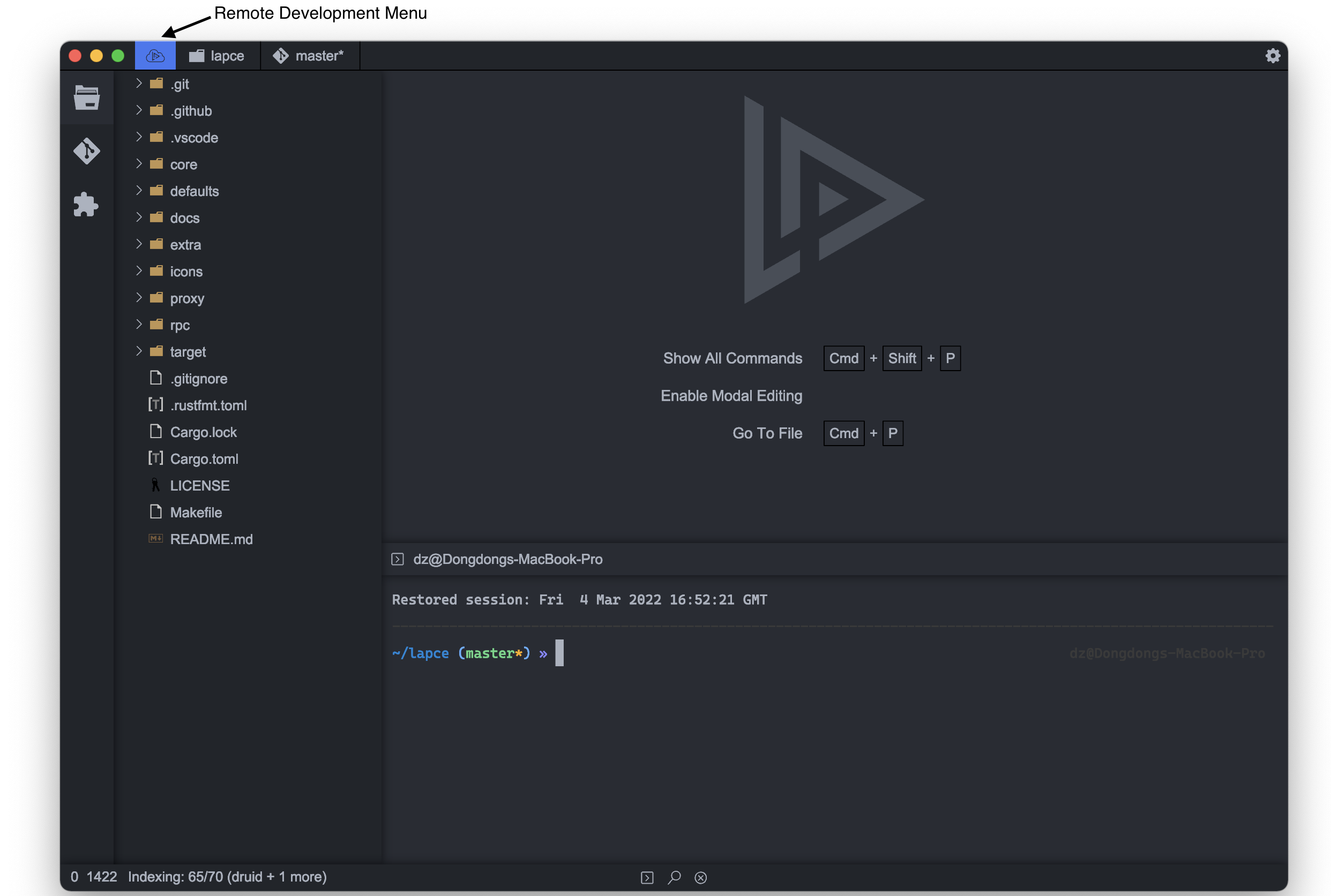
It will pop up an input box for you to enter SSH connection details. You can use the hostname that you configured in ~/.ssh/config.
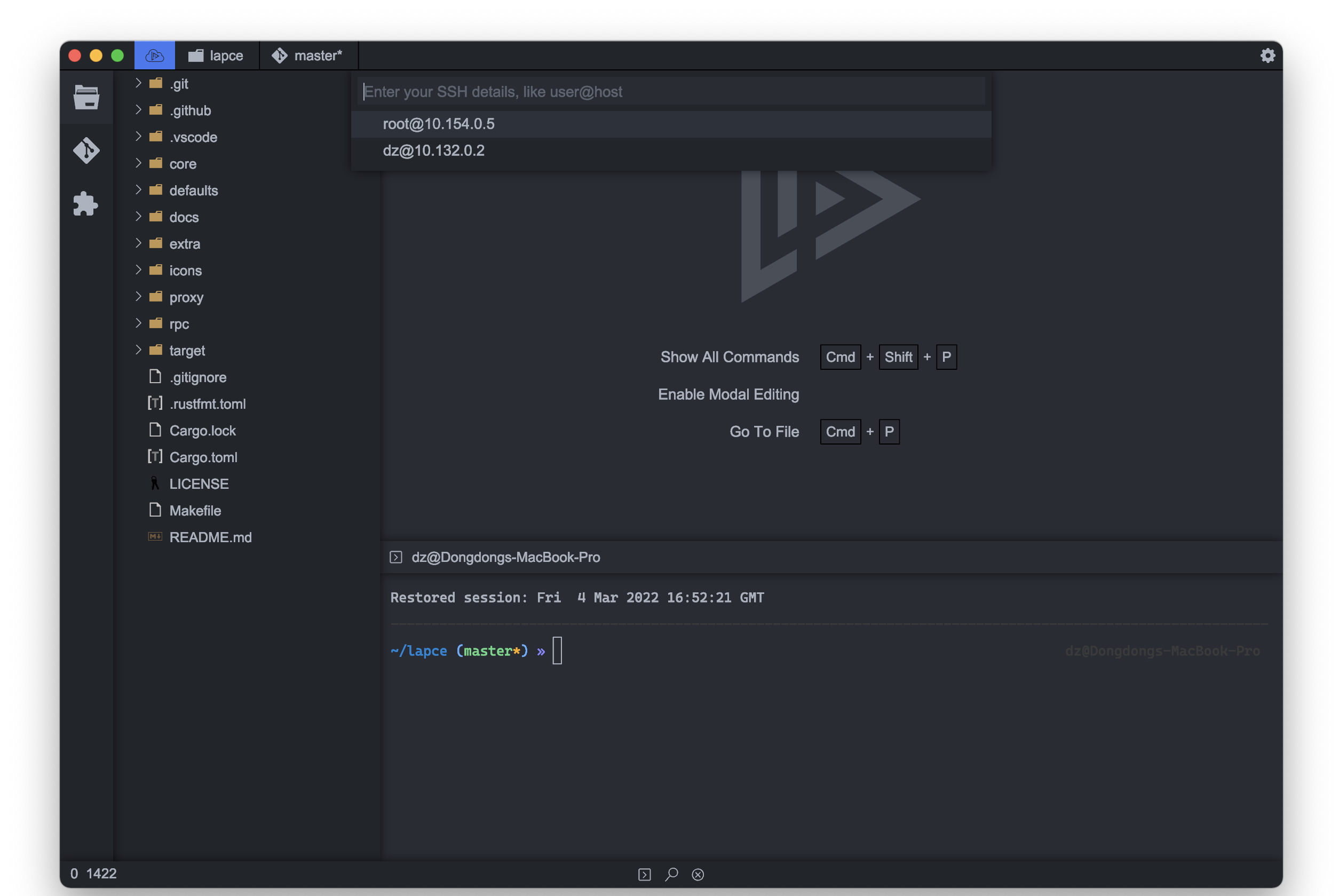
After a successful connection, the remote development icon will display a green connection status. You can then start “opening a folder” just as you would a local folder.
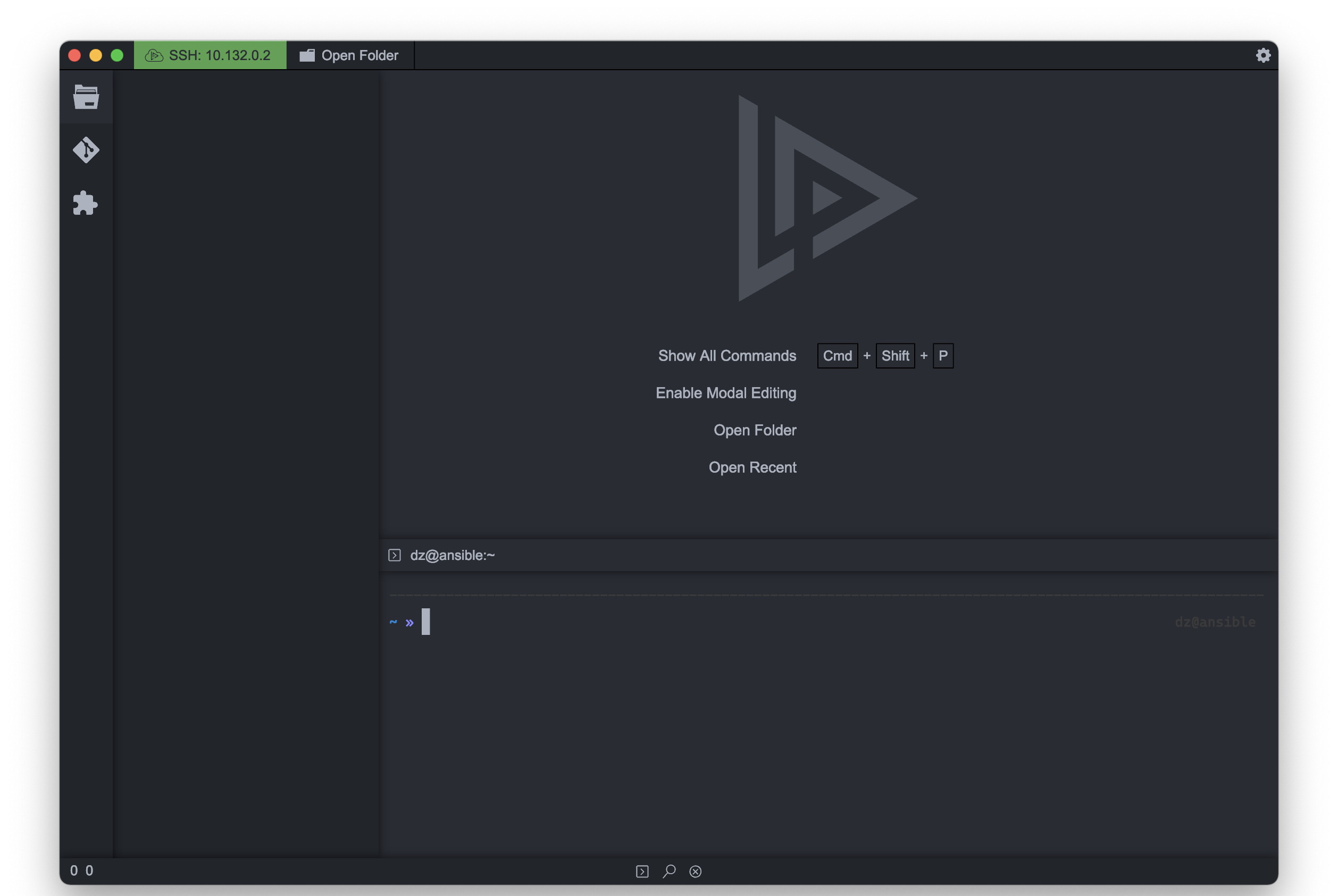
Code shot
Lapce has a unique feature called Code Lens. It’s a mix of folds, minimaps, and code Outlines, with function content rendered in very small font size. You can switch it by ctrl+e in Windows and Linux, and by cmd+e in macOS. If you have modal editing enabled, you can also use the space bar to toggle it between normal and visual modes.
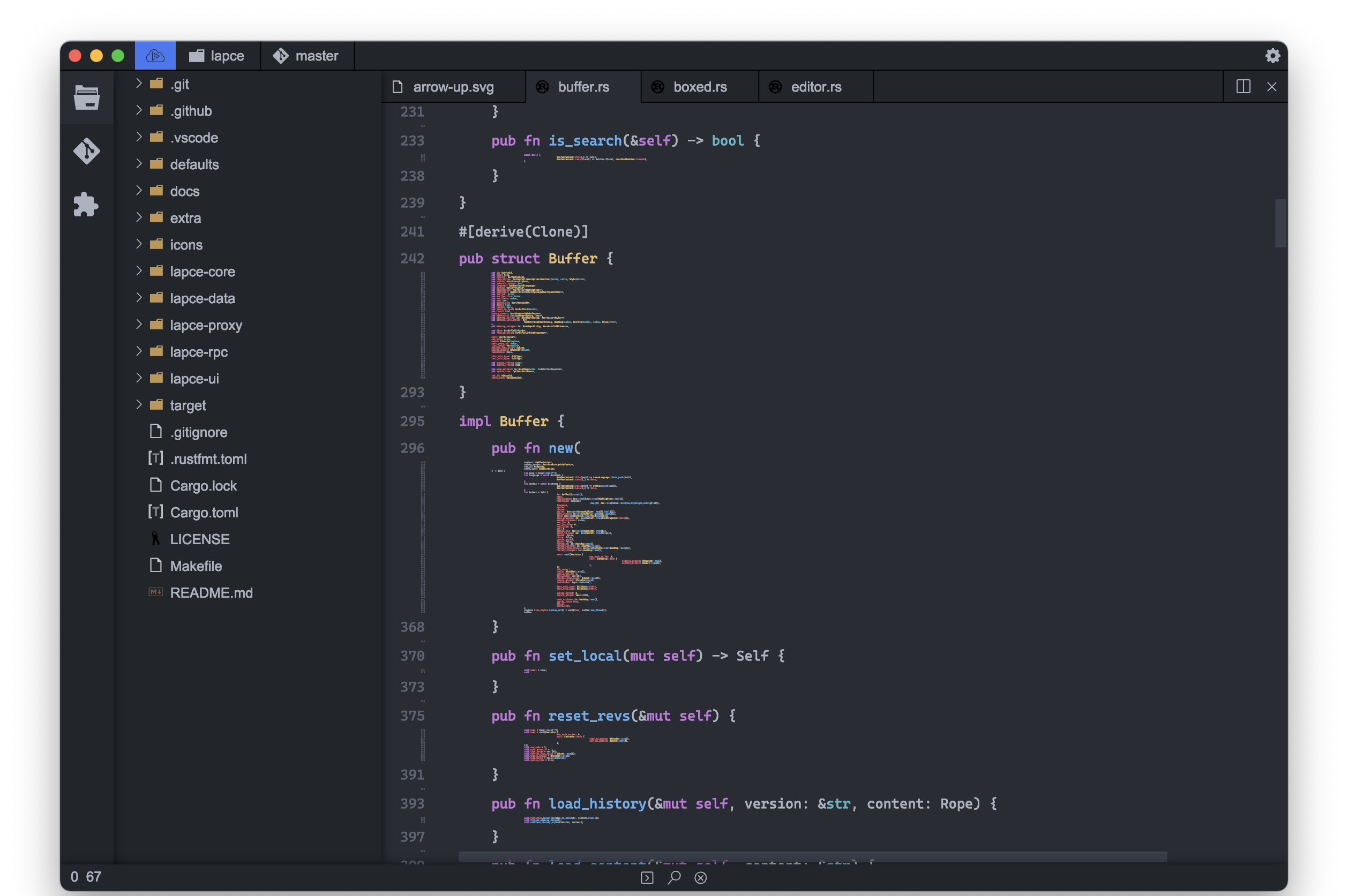
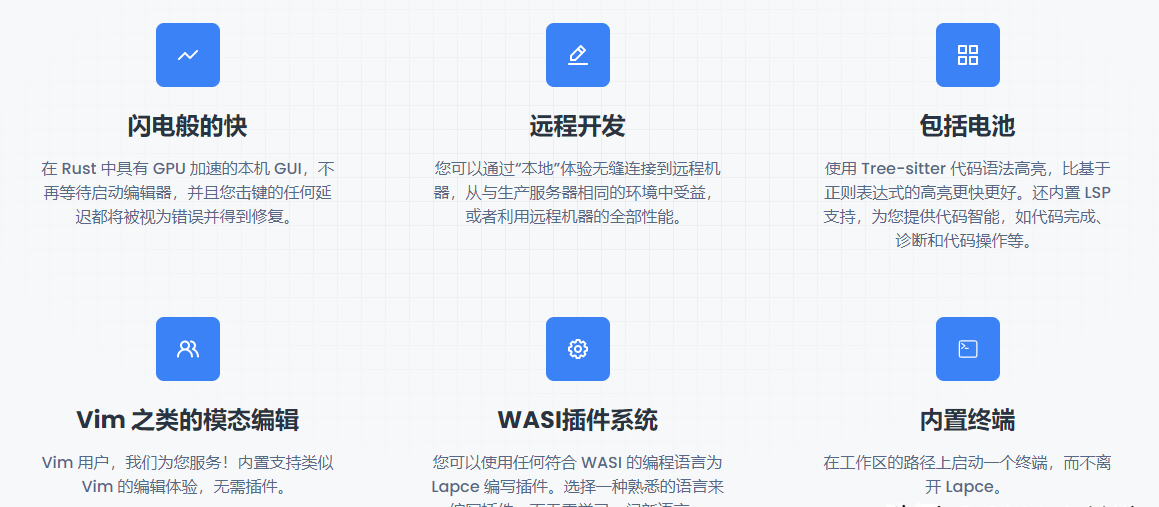
—END—
Open source protocol: Apache-2.0 license