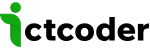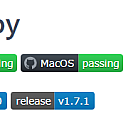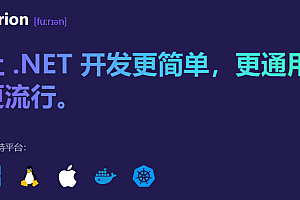In this issue, we recommend an open-source Android real-time projection software – QtScrcpy。

QtScrcpy can be connected to Android devices through or TCP/IP for real-time screen display and control, it does not require any root access, and supports GNU/Linux, Windows and MacOS three major desktop platforms.
characteristic
Delicate (device screen only)
Performance (30~60fps)
Quality (1920×1080 or more)
Low latency (35~70ms)
Quick start-up (the first image can be seen in less than 1 second)
Non-intrusive (does not install any software on the device)
Supports GNU/Linux, Windows, and MacOS



Key features:
Real-time display of Android device screen
Real-time keyboard and mouse control Android device
Screen recording
The screenshot is PNG
Wireless connection
Support up to 16 devices to connect (PC performance allows, can be increased, need to compile by yourself)
Full screen display
The window is at the top
Install the APK: Drag and drop the APK to the video window to install it
Transfer files: Drag and drop files into the video window to send files to your Android device
Background Recording: Only records and does not display the interface
Copy-paste to sync the clipboard between the computer and the device in both directions: Ctrl+c to copy the device clipboard to the computer clipboard; Ctrl + Shift + v to copy the computer clipboard to the device clipboard; Ctrl +v sends the computer clipboard to the device as a series of text events (non-ASCII characters are not supported).
Group control
Customize key mappings
You can write your own script to map the PC keyboard keys to the touch of your phone as needed.
Description of the written rule:
https://gitee.com/Barryda/QtScrcpy/blob/master/docs/KeyMapDes_zh.md
By default, it comes with a mapping script for keyboard and mouse mapping for Peace Elite mobile game and Douyin, after opening Ping Elite mobile game, you can use keyboard and mouse to play Peace Elite mobile game like a terminal game, after turning on Douyin mapping, you can use the up, down, left and right arrow keys to simulate up, down, left and right sliding, you can also write mapping files for other games according to the writing rules, the default key mapping is as follows:

Group control
It is possible to control all mobile phones at the same time
。

Run for use
Lite mode
Plug in the Android device on your computer, then run the program, click on One-Click USB Connect or One-Click WIFI Connection

Non-thin mode
Connect your Android device to your computer, then run the program and click the following buttons in order to connect to your Android device:

Wireless connection steps (make sure your phone and computer are on the same LAN):
1. On the Android phone, turn on USB debugging in the developer options
2. Connect your Android phone to your computer via USB
3. Click Refresh Device and you will see that the device number is updated
4. Click Get Device IP
5. Click Launch ADBD
6. Wireless connection
7. Click Refresh Device again, find that there is an extra device starting with an IP address, and select this device
8. Start the Service
Note: You don’t need to connect the USB cable after starting ADBD, and you don’t need to disconnect it in the future, unless Android ADBD stops and needs to be restarted
Interface button introduction:
Startup Configuration: Before starting the service, you can set the bitrate, resolution, recording format, and recording path of the locally recorded video.
Background recording only: The startup service is not realistic, just recording the screen of the Android device;
Window pinned: The video window of the Android device is displayed at the top;
Auto Screen Off: After starting the service, automatically turn off the screen of the Android device to save power;
If you use the reverse:service startup mode, you can remove this check box and try to connect if the service startup failure error is reported more than one device.
Refresh Device List: Refresh the currently connected device
Launch Service: Connect to your Android device
Stop Service: Disconnect from your Android device
Stop All Services: Disconnect all connected Android devices
Get Device IP: Obtain the IP address of the Android device and update it to the “Wireless” area to facilitate wireless connection
Start adbd: To start the adbd service for your Android device, you must enable it before connecting wirelessly.
Wireless Connection: Connect your Android device wirelessly
Wirelessly Disconnect: Disconnect an Android device that is connected wirelessly
adb command line: convenient for executing custom adb commands (blocking commands, such as shell are not supported)
The address of the program that has been compiled
Windows、Mac OS
https://gitee.com/Barryda/QtScrcpy/releases
Linux
At present, only executable programs for Windows and Mac platforms are provided, and if you need executable programs for Linux platforms, you need to compile them yourself.
You can read more on your own.