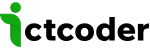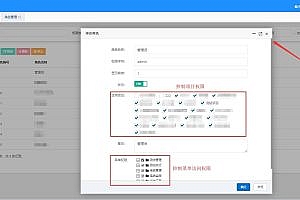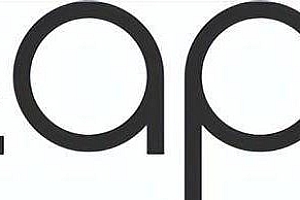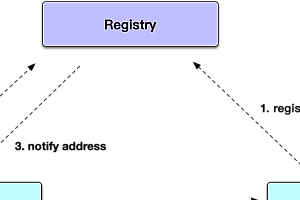Atom is a versatile text editor for the 21st century.

Editors such as Sublime and TextMate provide convenience but limited extensibility. Emacs and Vim, on the other hand, offer great flexibility, but they are not very easy to accept and can only be customized using special-purpose scripting languages.
Web browsers are great for browsing the Web, but writing code is a specialized activity that requires dedicated tools. What’s more, browsers severely limit access to the local system for security reasons, and a text editor that can’t write to files or run local child processes won’t work for us.
For this reason, we did not build Atom as a traditional Web application. Instead, Atom is a special variant of Chromium, designed to be a text editor rather than a Web browser. Each Atom window is essentially a locally rendered web page.
class=”pgc-h-arrow-right” data-track=”6″>
Cross-platform editing: Atom works across operating systems. Use it on OS X, Windows, or Linux.
Built-in package manager: Search for and install new packages or create your own permissions from Atom.
Intelligent Autocompletion: Atom helps you write code faster with intelligent and flexible autocompletion.
File System Browser: Easily browse and open individual files, entire projects, or multiple projects in one window.
Multiple panes: Split your Atom interface into multiple panes to compare and edit code across files.
Find and Replace: Find, preview, and replace text as you type in a file or all items.
Install Atom
Installing Atom should be fairly straightforward. Typically, you can go to https://atom.io, and you should see a download button that looks like this:
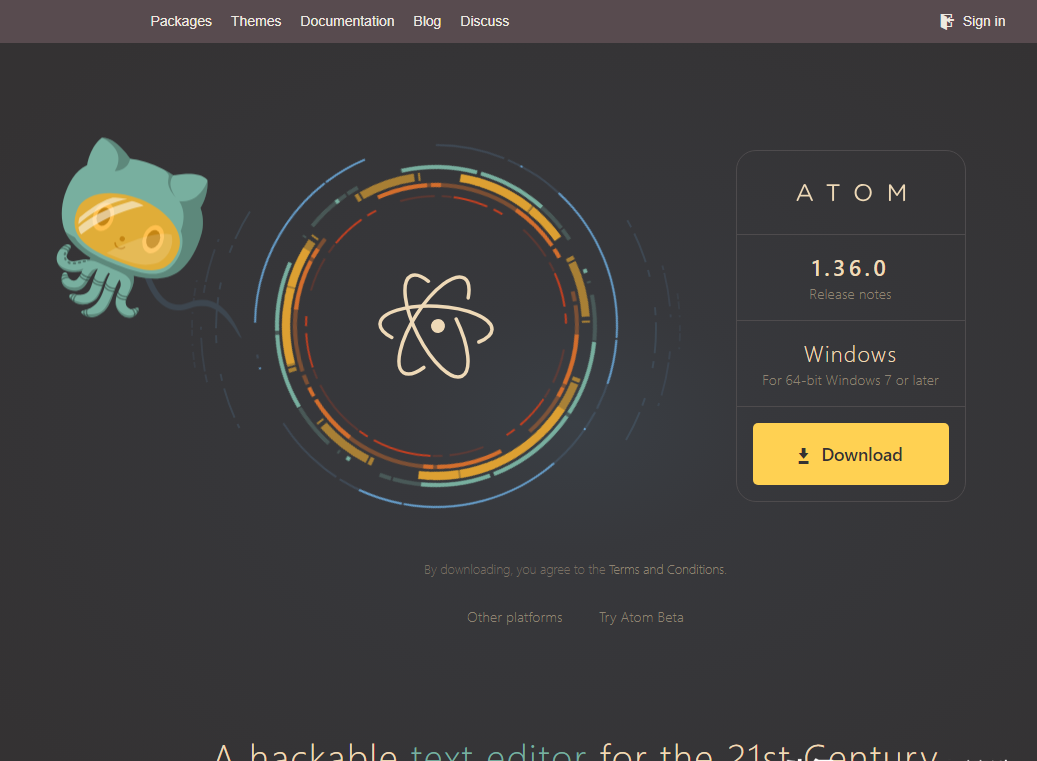
Install Atom on Windows
Atom is available for the Windows installer and can be downloaded from https://atom.io or the Atom release page. For AtomSetup.exe32-bit systems and AtomSetup-x64.exe64-bit systems. This installer will install Atom, add atom and apm commands to your PATH., and create shortcuts in your desktop and Start menu.
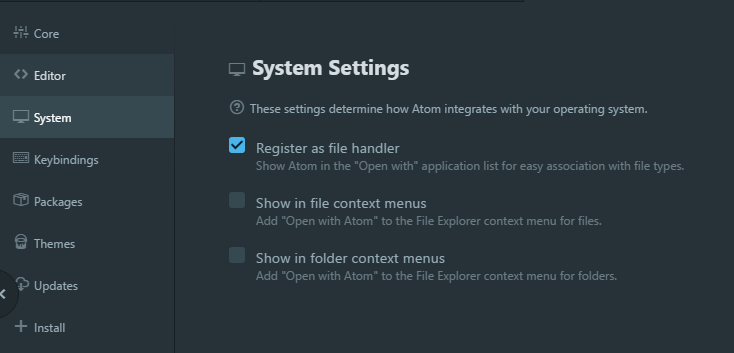
The context menu in file Explorer Open with Atom and use the option to make Atom available for file association. Controlled by the System Settings panel, as shown above.
Open Atom and click File > Settings, and then click the TAB to the left of System. Check and next to the Show in file context menus box Show in folder context menus.
update Atom
Enable Auto Update by default in the core Settings of the Settings view, which will allow Atom to automatically check for updates. If this setting is disabled, you can update Atom manually.
To perform manual update:
Click Help> Check for Update menu items in the menu bar.
Application: About Search in the command panel and click the Check now button.
Atom will start updating if an update is available.
Portable mode
Atom stores the configuration and state in a directory in… atom is usually located in your home directory (%userprofile% on Windows). However, you can run Atom in portable mode, where applications and configurations are stored together, such as on a removable storage device.
To set up Atom in portable mode, download the zip/tar.gz package for your system and unzip it to removable storage. Then.atom creates a directory next to the directory containing atom.exe, for example:
e:\atom-1.14\atom.exe
e:\.atomPortable notes
- .atom directory must be writable
- You can move an existing.atom directory to a portable device
- Atom can also store its Electron user data in your.atom directory – simply create a subdirectory called electronUserDatainside.atom
- Alternatively, you can set the ATOM_HOME environment variable to point to any location you want (you can write a.sh or.cmd script to temporarily set it and launch it from it)
- Portable mode installation does not update automatically
class=”pgc-h-arrow-right” data-track=”39″> use atoms
Atom select
Text selection in Atom supports many operations, such as range deletion, indentation, and search operations, as well as marking text for operations such as references and parentheses.
The
selection reflects a number of move commands. They are actually the exact same key bindings as the move command, but Shift adds a key.
- Shift+Up- select
- Shift+Down- select
- Shift+Left- Select previous character
- Shift+Right- Select next character
- Ctrl+Shift+Left- Select to the beginning of the word
- Ctrl+Shift+Right- select to end
- Shift+End- select to end
- Shift+Home- Select the first character in the row
- Ctrl+Shift+Home- Select to top of file
- Ctrl+Shift+End- Select to the bottom of the file
- In addition to the cursor movement selection command, there are also commands to help select a specific content area.
- Ctrl+A- Select the entire contents of the file
- Ctrl+L- Select the whole line
Edit and delete text
For basic text operations, there are some cool key bindings that might come in handy. These range from moving lines of text and copying lines to changing case.
- Ctrl+J- Add the next line to the end of the current line
- Ctrl+Up/Down- Move the current row up or down
- Ctrl+Shift+D- Copy current line
- Ctrl+K Ctrl+U- uppercase current word
- Ctrl+K Ctrl+L- lowercase current word
Atom also has a built-in ability to rearrange paragraphs ata given maximum line length for hard line wrapping. You can
Editor. PreferredLineLength use Alt + Ctrl + Q. If nothing is selected, the current paragraph is reordered.
Multiple cursor and select
One cool thing Atom can do out of the box is support for multiple cursers. This is very helpful for dealing with long lists of text.
- Ctrl+Click- Add a new cursor at the click location
- Alt+Ctrl+Up/Down- Add another cursor above/below the current cursor
- Ctrl+D- Select the next word in the document that is the same as the currently selected word
- Alt+F3- Select all words in the document that are the same as the currently selected word
With these commands, you can place the cursor in multiple locations in the document and effectively execute the same command in multiple locations at once.
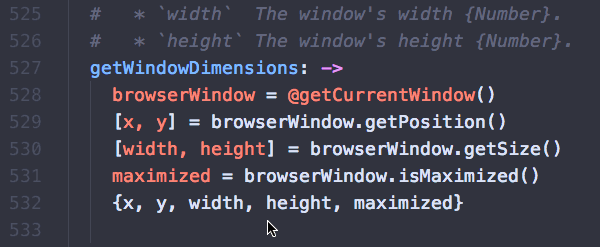
This is very helpful for performing many types of repetitive tasks, such as renaming variables or changing the format of some text. You can use it with almost any plug-in or command – for example, changing case and moving or copying lines.
Write
with Atom
Spell check
If you use text (which by default includes plain text files, GitHub markdown, and Git commit messages), Atom will automatically try to check your spelling.
Any misspelled word will be highlighted (by default, there is a red dotted line below the word), which you can do by hitting Ctrl+Shift+; (or select “Spell correctly” from the right-click context menu or command) to pull up the possible corrections menu palette).
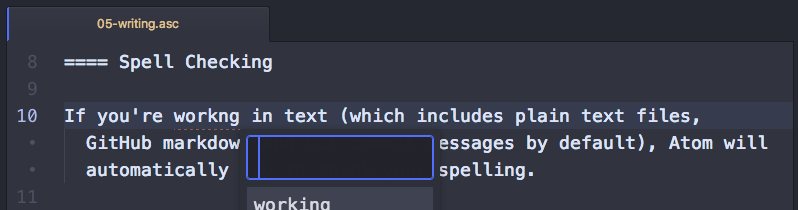
To add more types of files to the list that Atom will attempt to spell check, go to the Spell Check package Settings in the Settings view, and then add any syntax that you want to spell check.
The default syntax for spell checking is text.plain, source.gfm, text.git-commit, source.asciidoc, Source. The RST, text restructuredtext but if you also want to check these types of files, you can add other syntax.
preview
When writing prose in a markup language, it is often useful to know what the content will look like when rendered. Atom comes with a Markdown preview package by default.
- Ctrl+Shift+M- will toggle preview mode for Markdown.
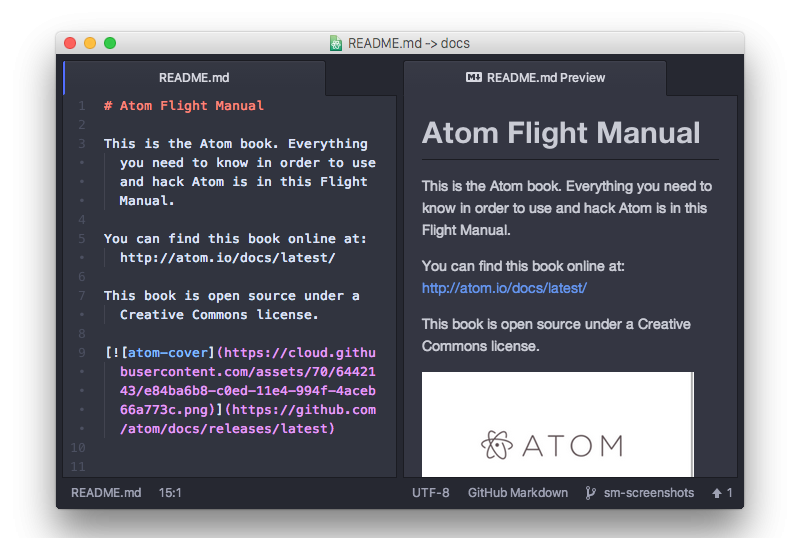
The preview is also automatically updated when you edit the text. This makes it fairly easy to check the syntax as you type.
You can also copy the HTML rendered in the preview pane to the system clipboard when the preview is focused and press Ctrl+C or when you right-click the preview pane and select “Copy to HTML”.
class=”pgc-h-arrow-right” data-track=”104″>
Read configuration Settings
If you are writing a package that you want to make configurable, you need to read the configuration Settings globally through atom.config. You can read the current value of the namespace configuration key, atom.config.get, using the following command:
// read a value with `config.get`
if (atom.config.get("editor.showInvisibles")) {
this.showInvisibles()
}or you can follow changes from any view object by subscripping to atom.config.observe.
const {View} = require('space-pen')
class MyView extends View {
function attached() {
this.fontSizeObserveSubscription =
atom.config.observe('editor.fontSize', (newValue, {previous}) => {
this.adjustFontSize(newValue)
})
}
function detached() {
this.fontSizeObserveSubscription.dispose()
}
}The atom.config.observe method will immediately call the given callback with the current value of the specified key path, and it will also call it in the future whenever the value of the key path changes. If you want to invoke the callback only the next time the value changes, use atom.config.onDidChange instead.
Write configuration Settings
The database is populated from atom.config startup, but you can write to it programmatically by: %USERPROFILE%\.atom\
config.csonatom.config.set
// basic key update
atom.config.set("core.showInvisibles", true)class=”pgc-h-arrow-right” data-track=”112″> FAQ
On which platforms does Atom run?
Pre-built versions of Atom are available for OS X 10.10 or later, Windows 7 or later, RedHat Linux, and Ubuntu Linux.
What does safe mode do?
Atom’s safe mode can be activated by completely exiting all instances of Atom and starting it again with the command from the atom –safe command line, which does the following:
- Do not load any packages from ~/.atom/packages or ~/.atom/dev/packages
- Do not run your init.coffee
- Load only the default installed theme
The purpose of
Safe mode is to determine whether the problem is caused by the community package or by Atom’s built-in features. The disabled initialization script was added because people tend to use the initialization script as some kind of small package by adding code, commands, and other functionality that is usually included in the package.
How do I get Atom to recognize a file with extension X as language Y?
Atom includes a feature called Custom File Type, which you can use by adding entries to your file config.cson, like this:
core:
customFileTypes:
'source.ruby': [
'Cheffile'
'this-is-also-ruby'
]
'source.cpp': [
'h'
]The key (for example source.ruby in the above snippet) is the scope name of the language. The value is an array of file extensions that match the name of the range, without a period.
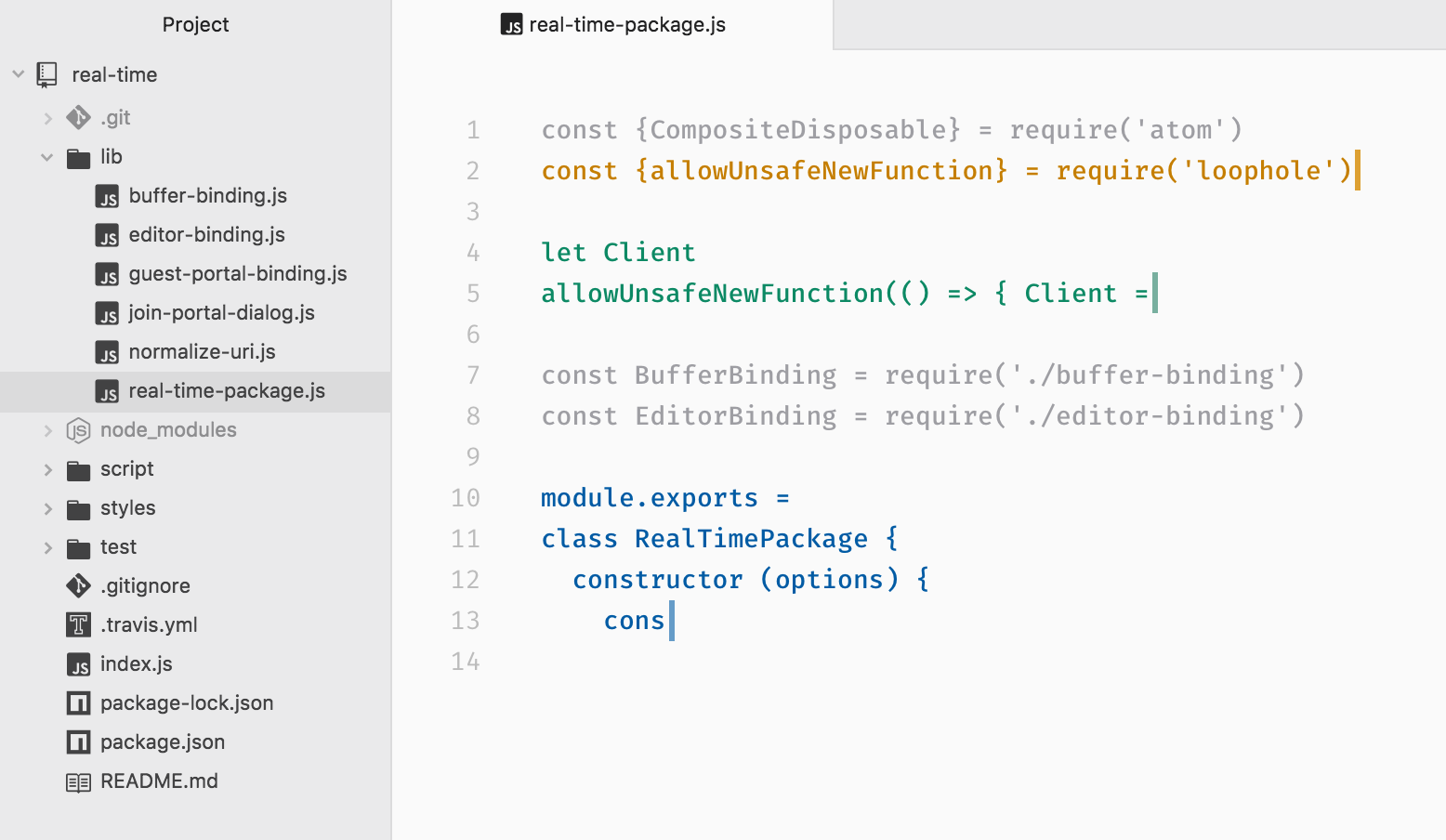
—END—
Open source protocol: MIT